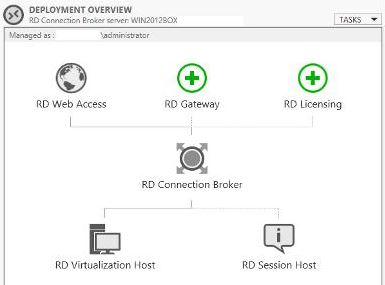
Intro:
Deploying Microsoft Server 2012 R2 or Server 2016 TPx Remote Desktop Services or Virtual Desktop Infrastructure RDS/VDI requires a bit of PowerShell majic. Some configuration parameters are not available through Server Manager and GUI is a disaster by all scales especially when exceeding 500 users …
Issue:
Customer requested that RDP connections should have NO prompts especially certificate and security related when connecting to RDS Session Host servers and more so requested that ONLY Clipboard and COMPort redirection options are allowed. Disabling COMPort through session collection settings GUI is not available to begin with and second I needed to change RDP connection file settings Connection type, Network auto detect, and Authentication level in order to disable any prompts when connecting so following is needed:
-
Enable Only COMPort
-
Enable Only Clipboard
-
Disable all other Redirection Options
-
Set Connection type for RDP connections to ” 1 “
-
Set NetworkAutoDetect to ” 0 “
-
Set Authentication Level to ” 0 “
Solution:
-
On the Connection Broker Server open an elevated PowerShell ( Run As Administrator ).
-
Import-Module remotedesktop
-
Get-RDSessionCollection “Note the name of the collection you want to apply the settings on ex: Persona2”
-
Set-RDSessionCollectionConfiguration -CollectionName Persona2 -ClientDeviceRedirectionOptions “COMPort,Clipboard”
-
Set-RDSessionCollectionConfiguration -CollectionName Persona2 -CustomRdpProperty “connection type:I:1 `n networkautodetect:I:0 `n authentication level:I:0”
-
Make sure certificates on Broker are trusted and root CA is pushed to connecting client devices.
Salam 🙂 .