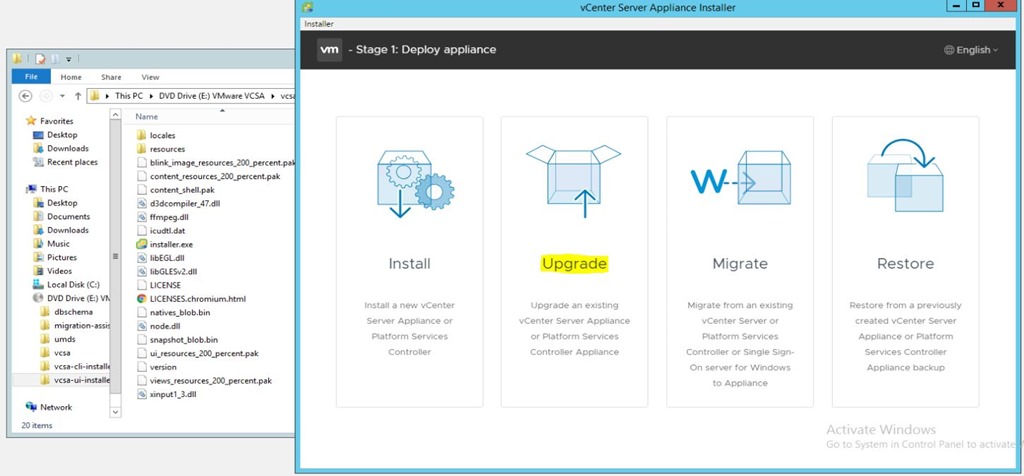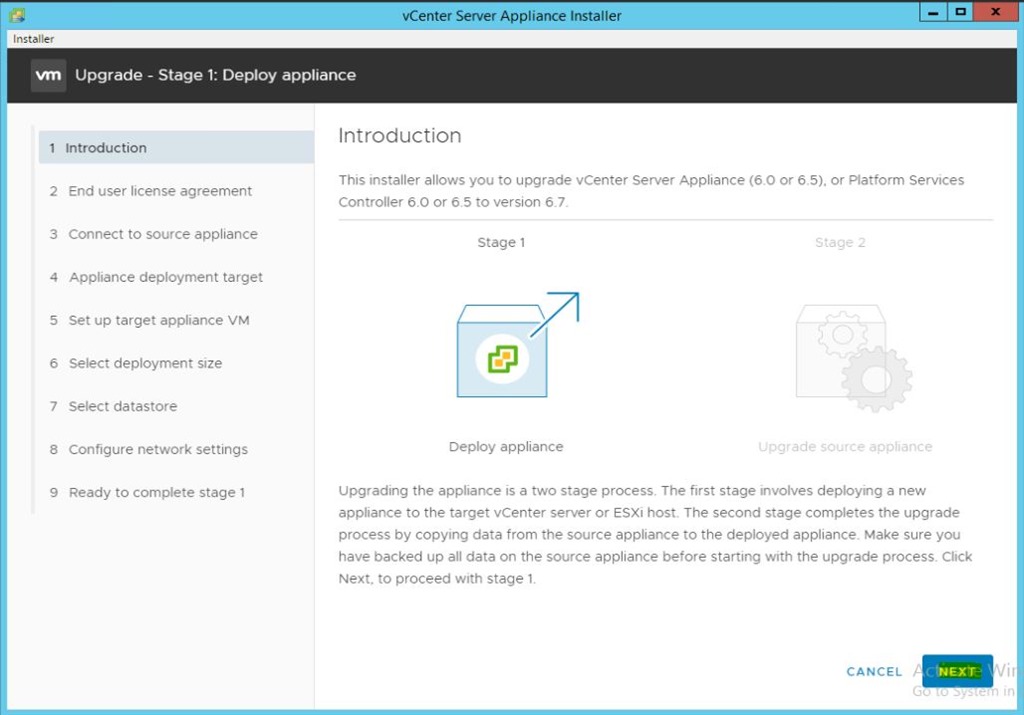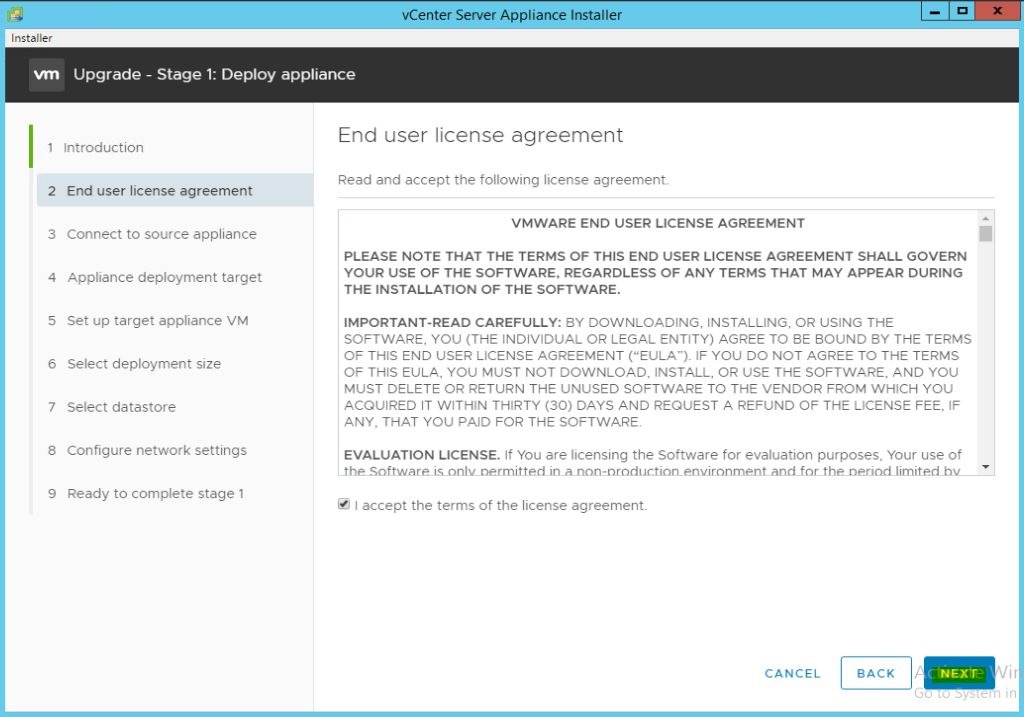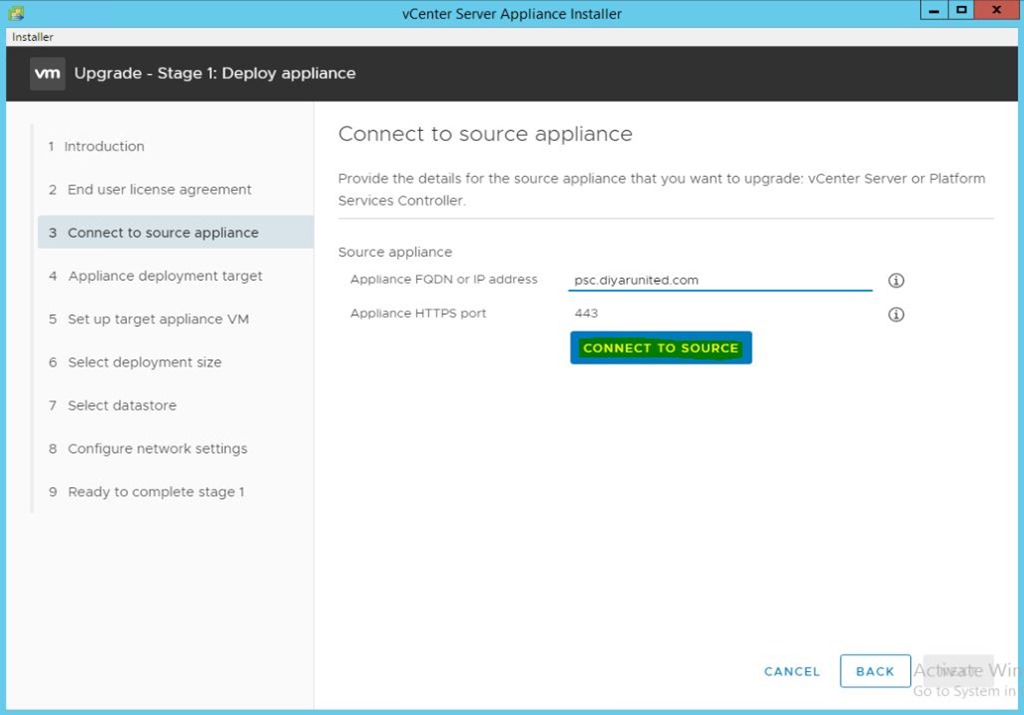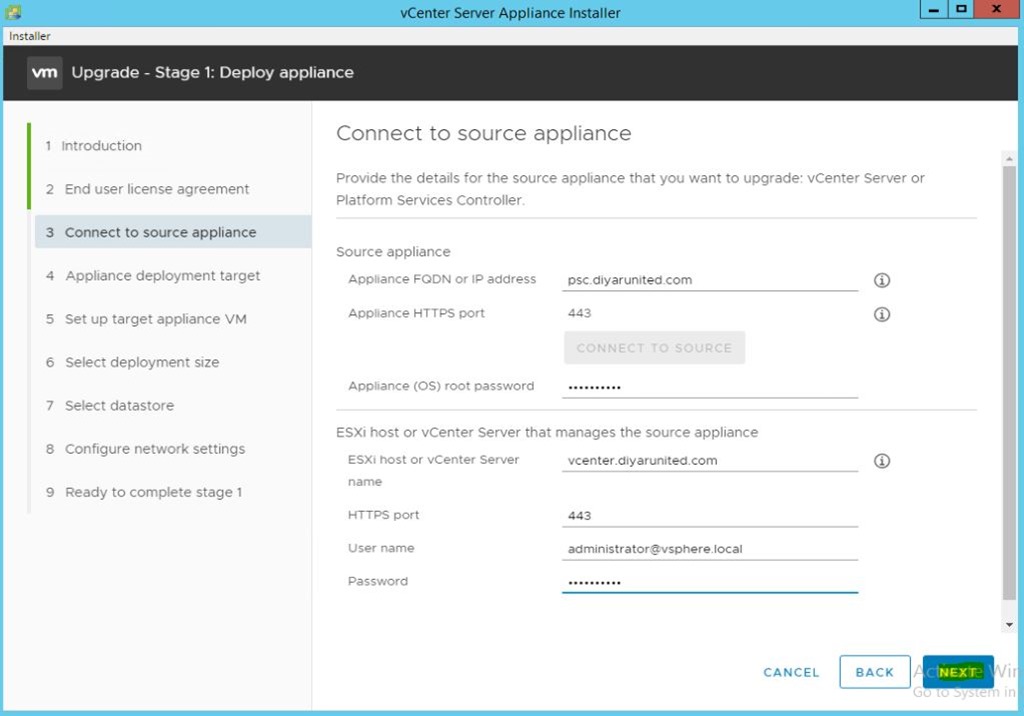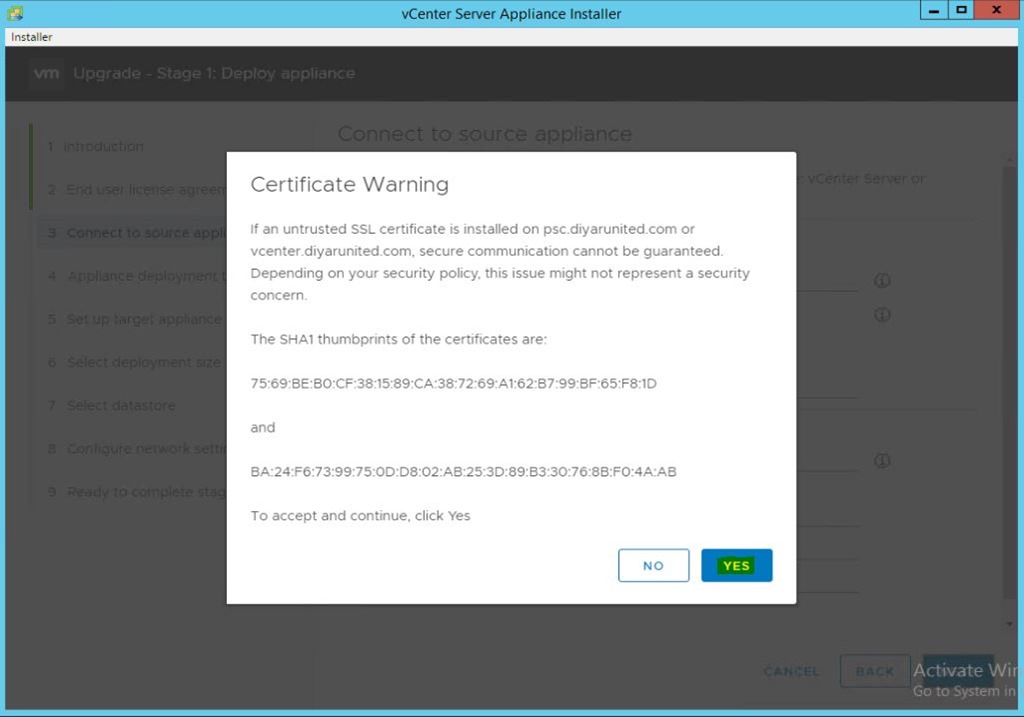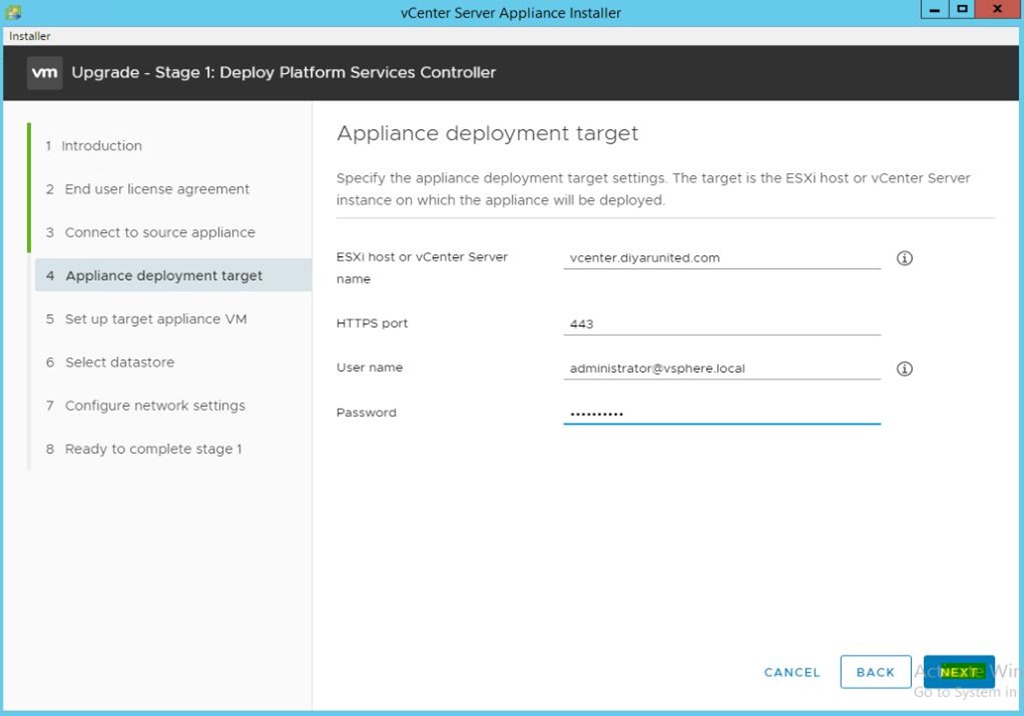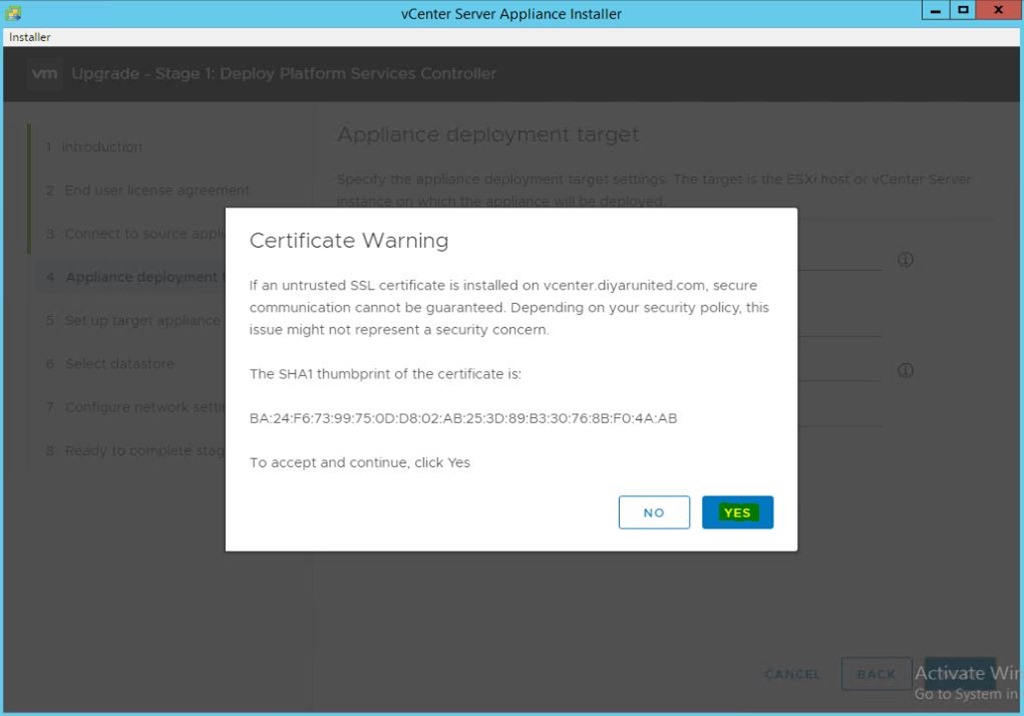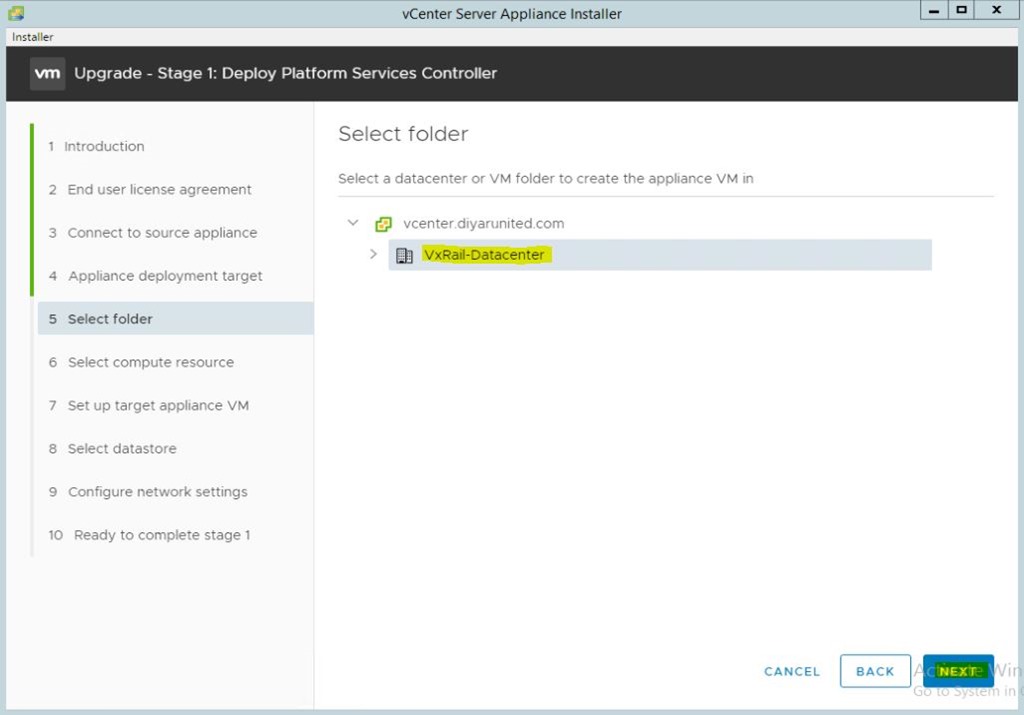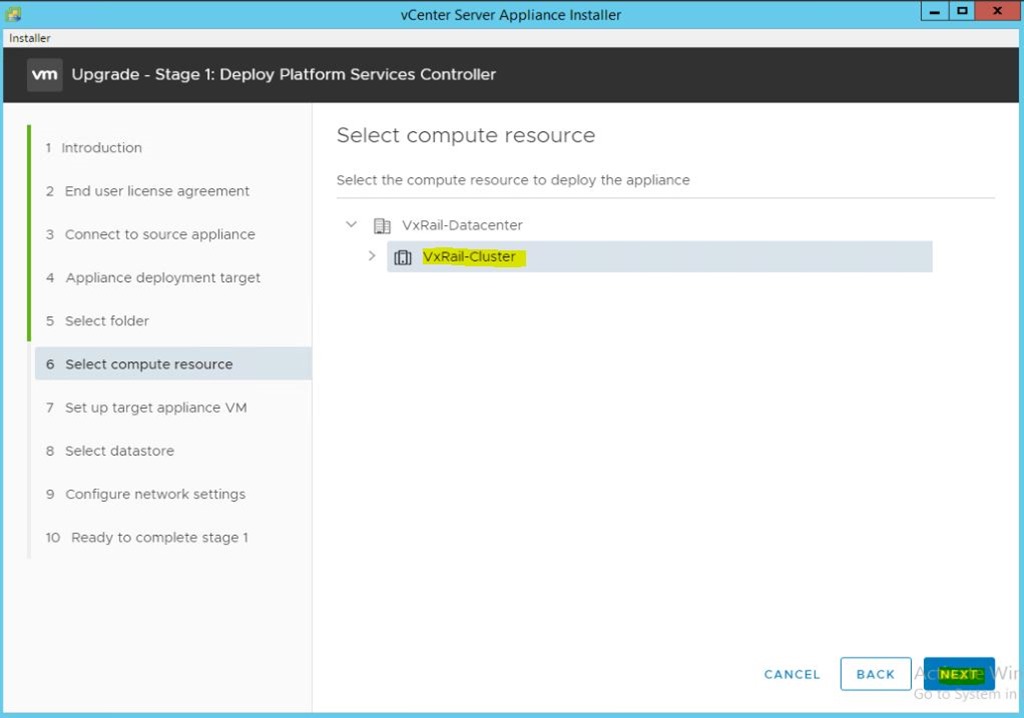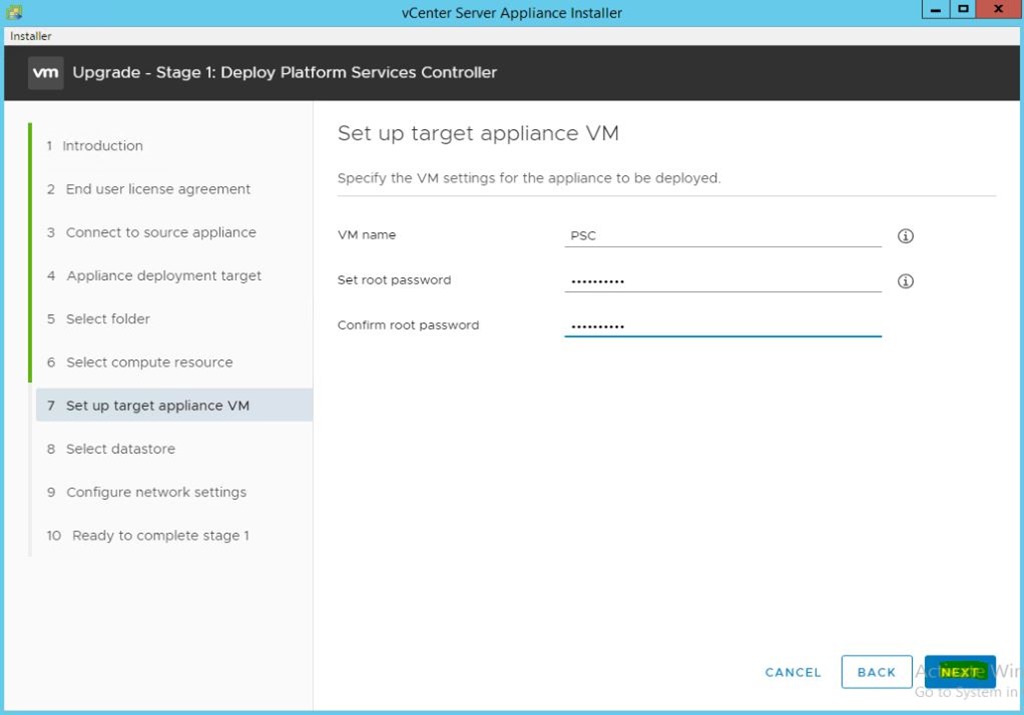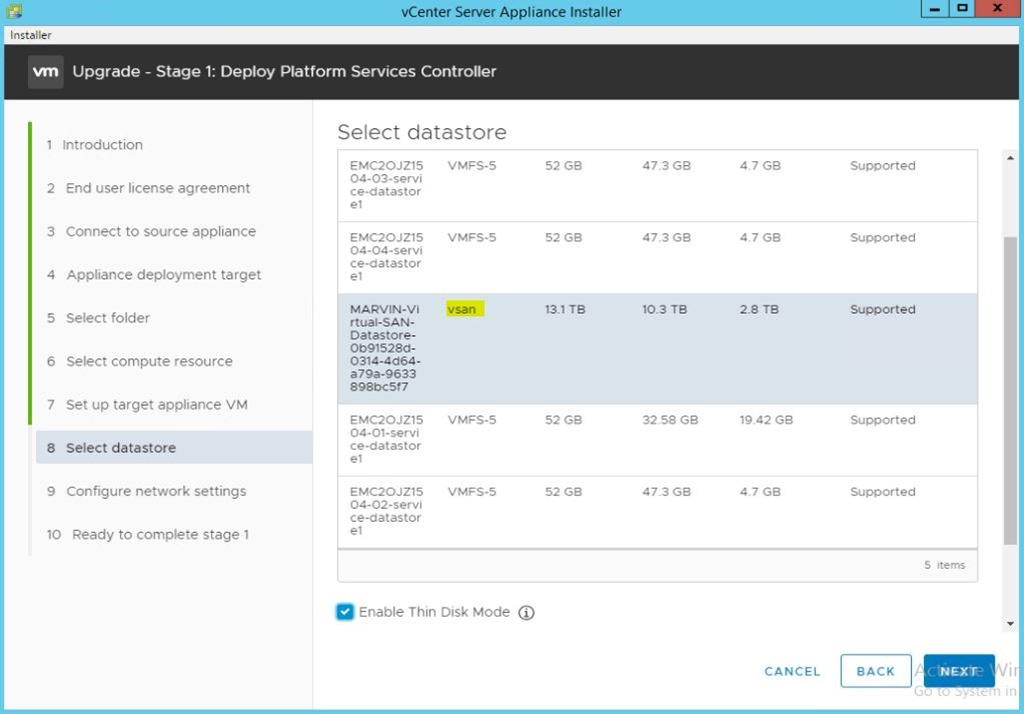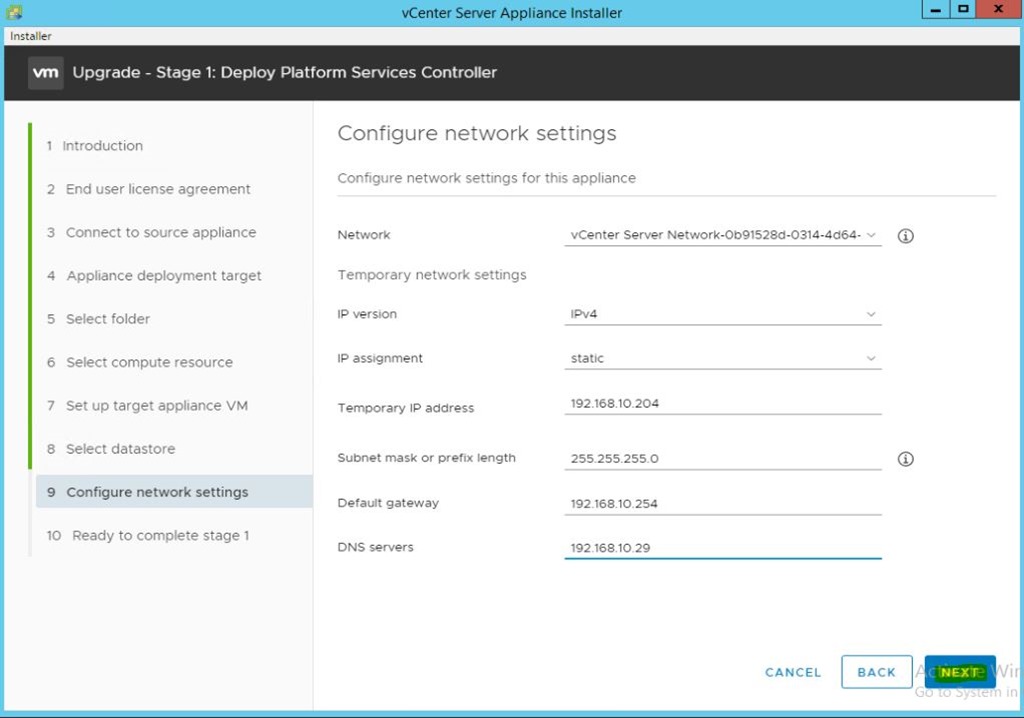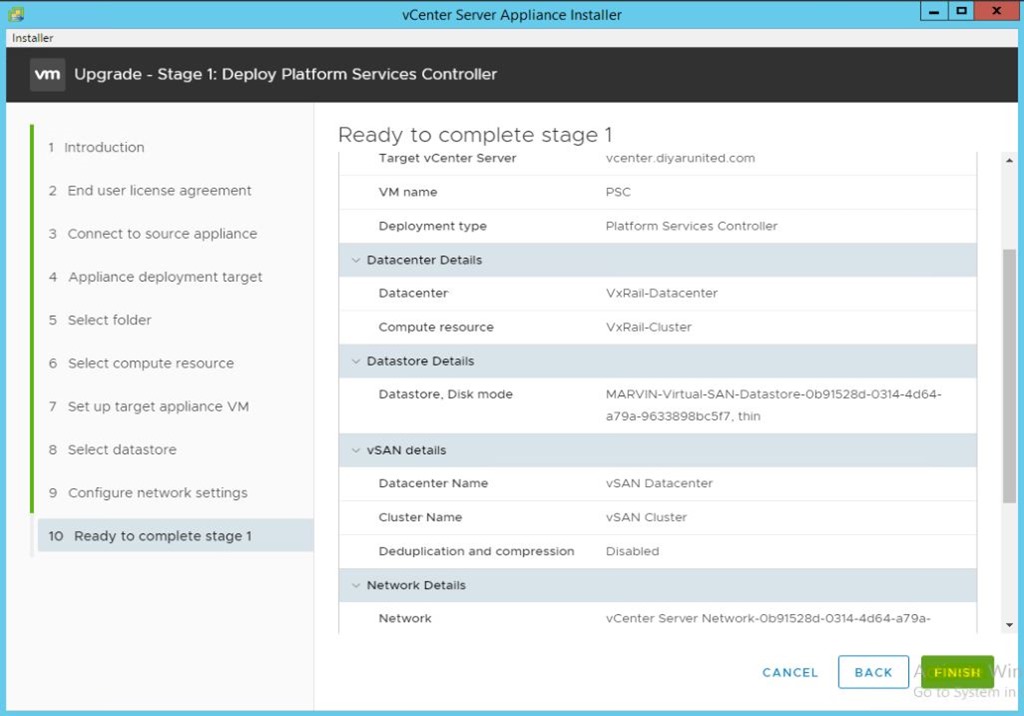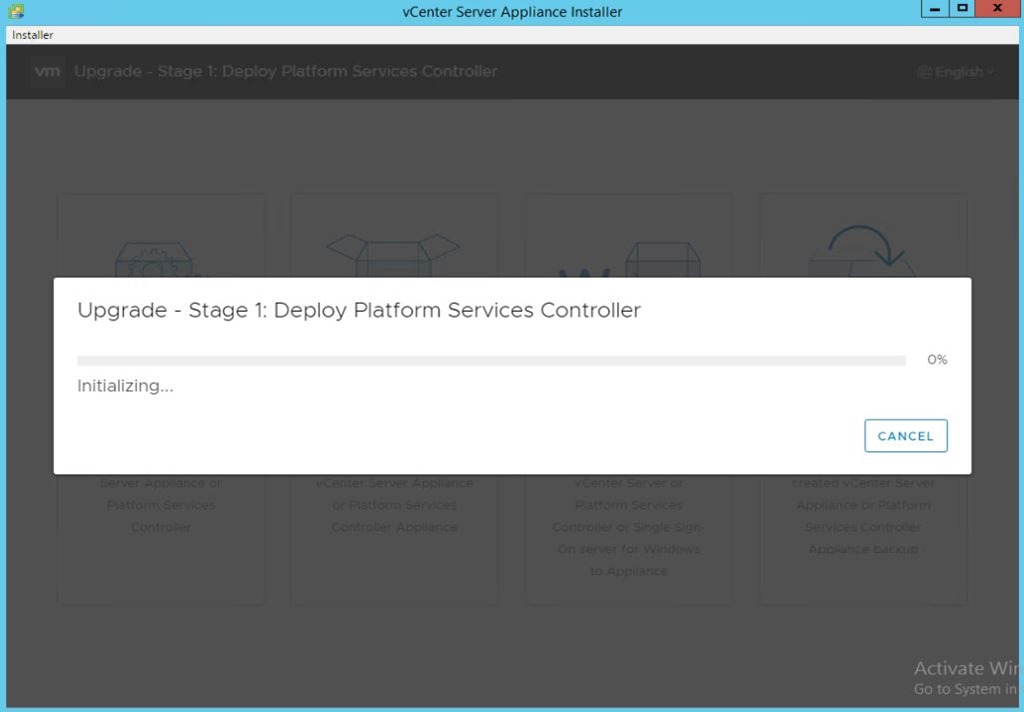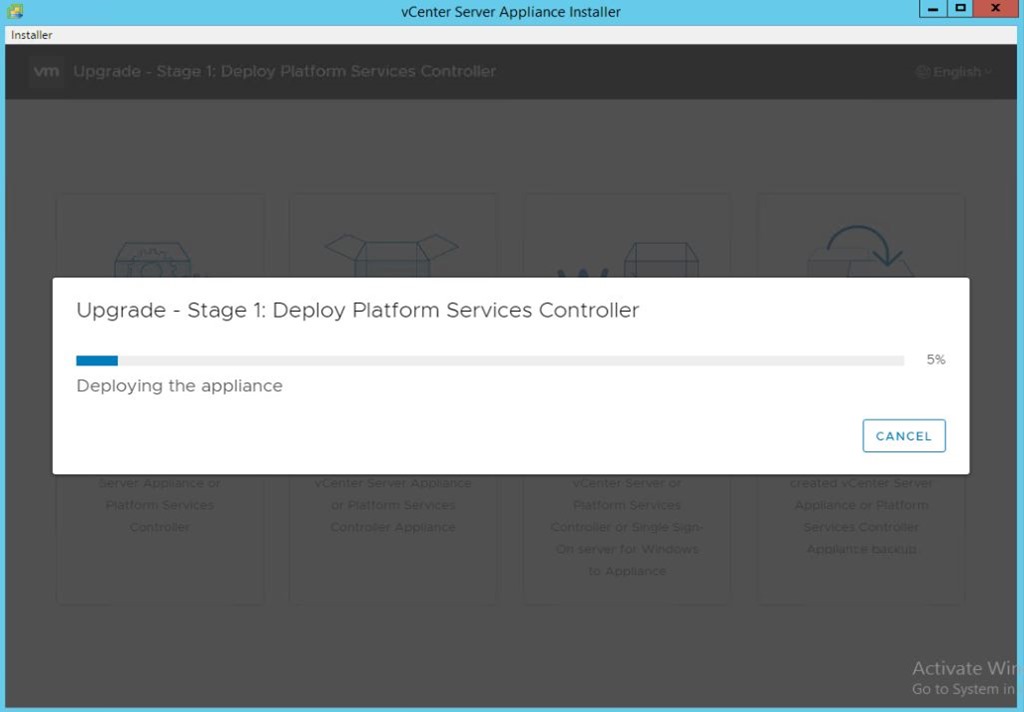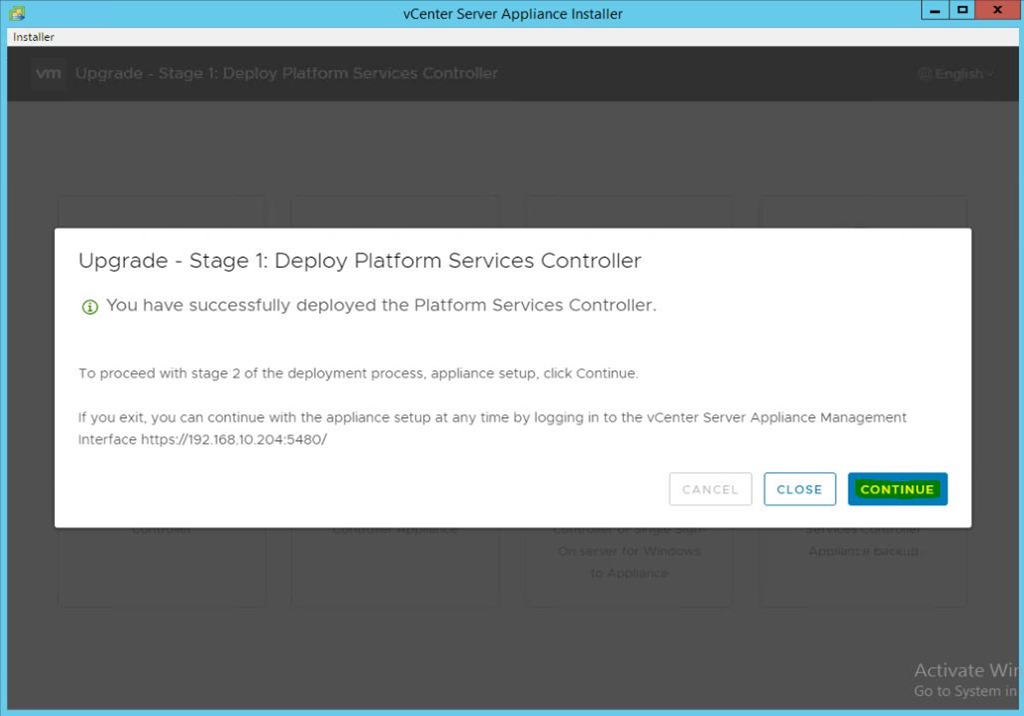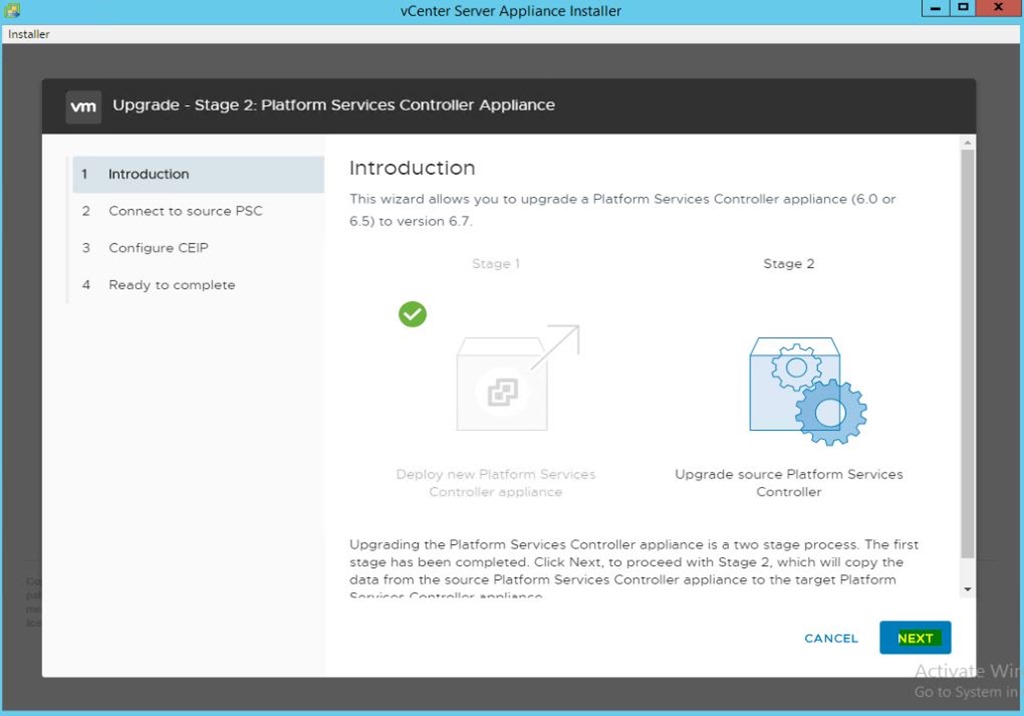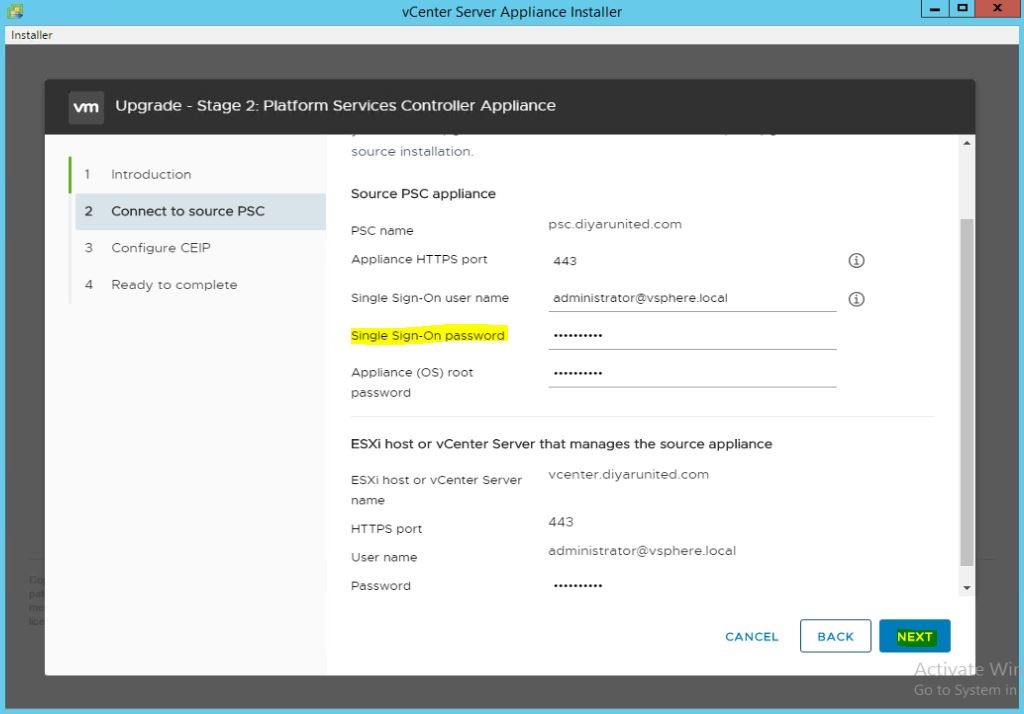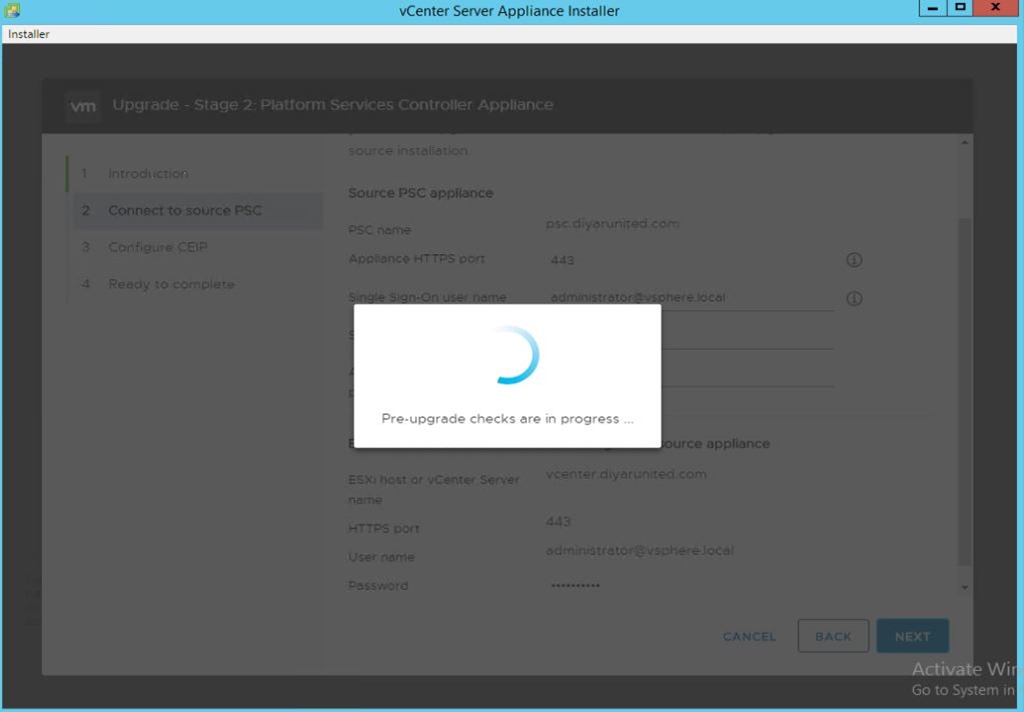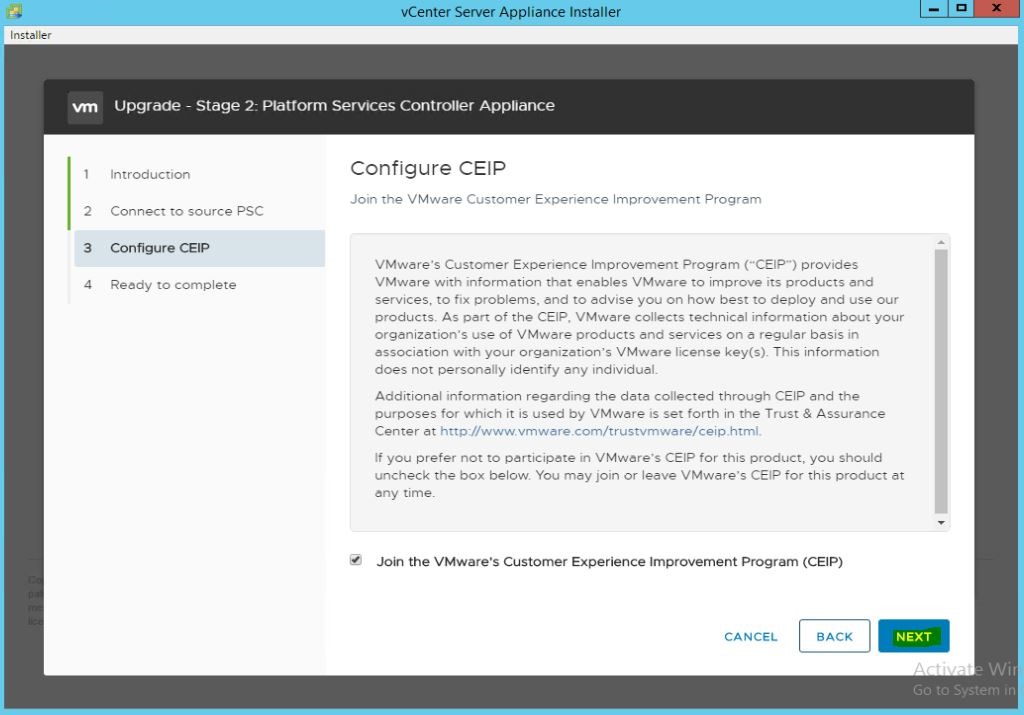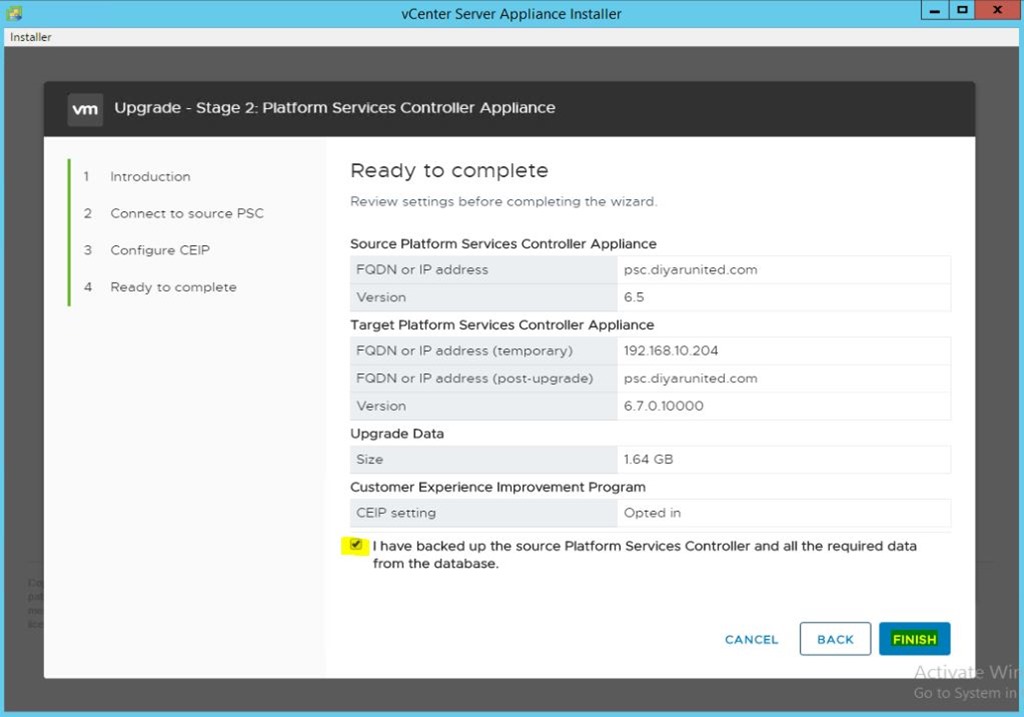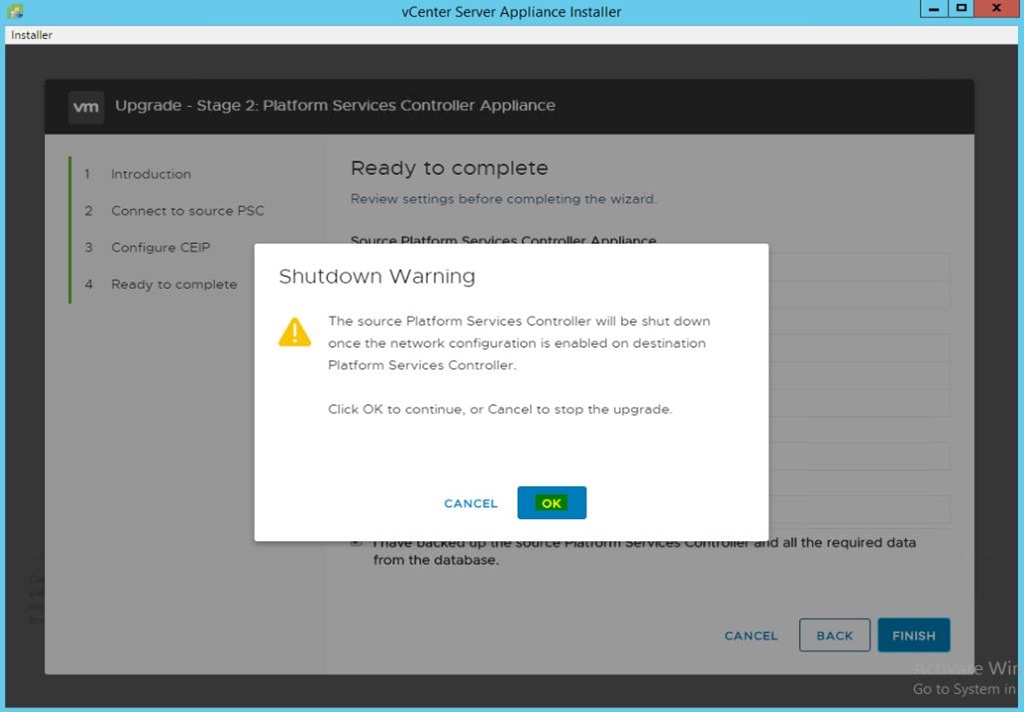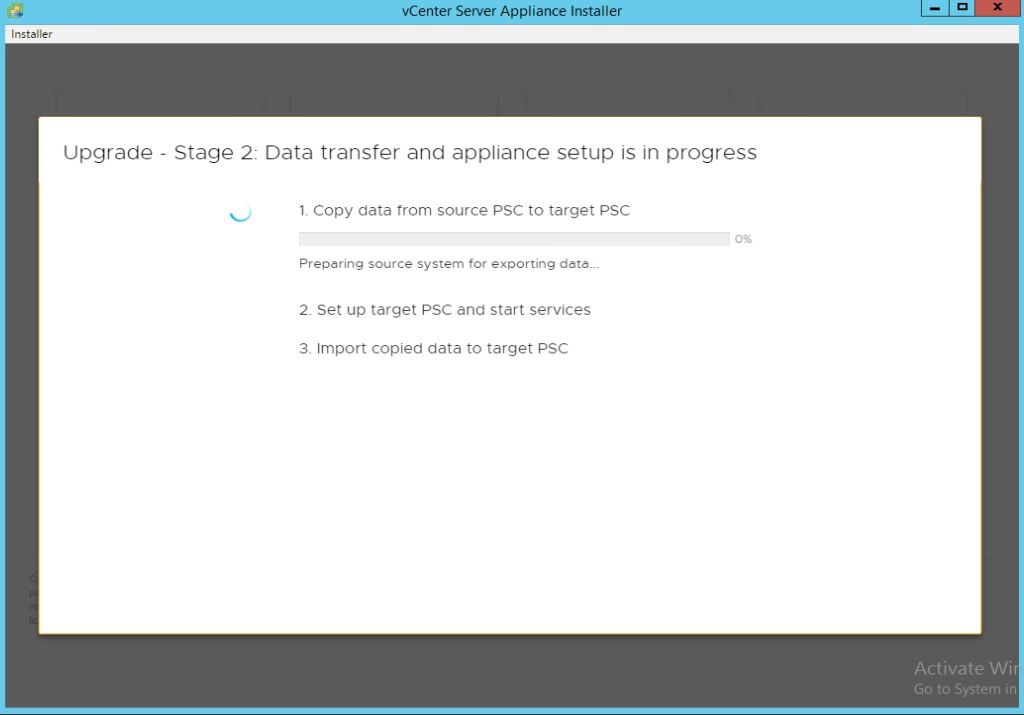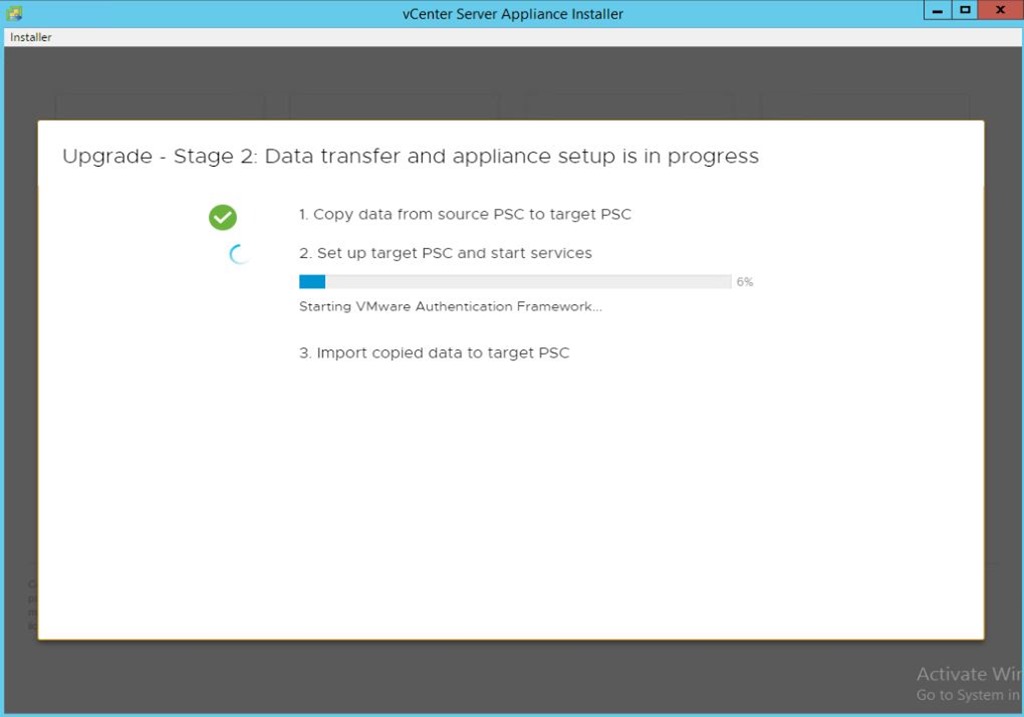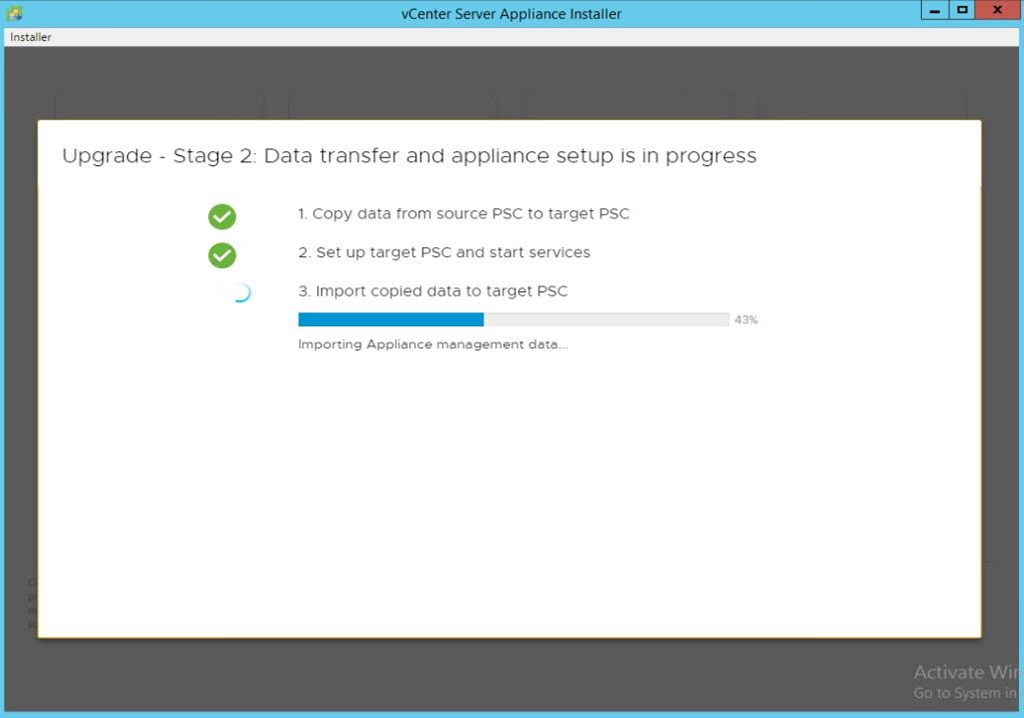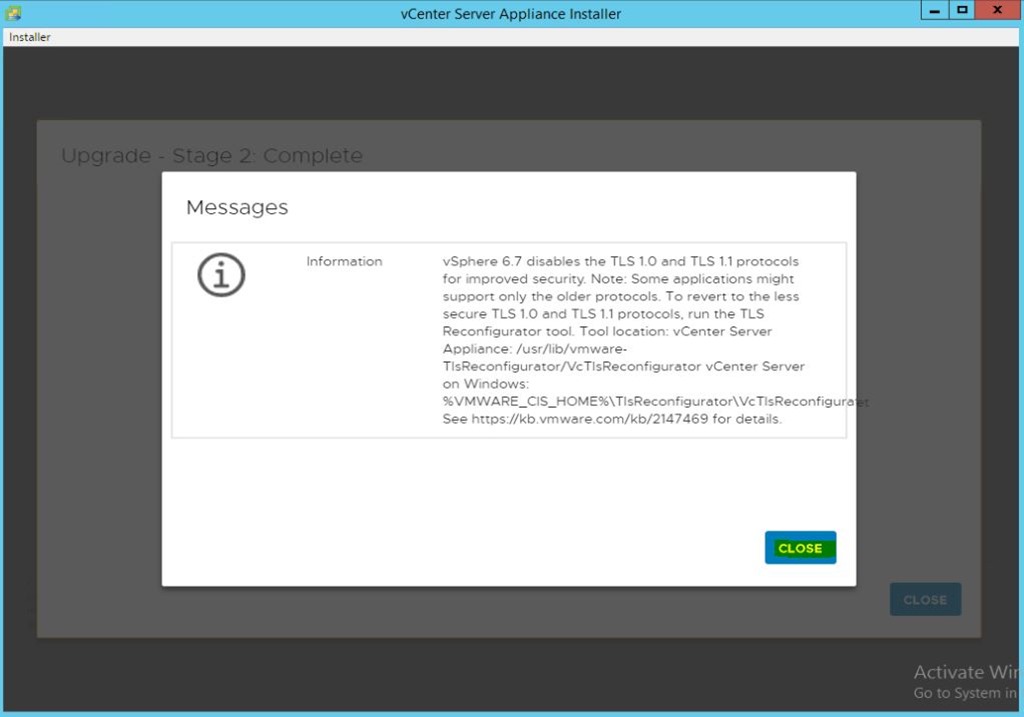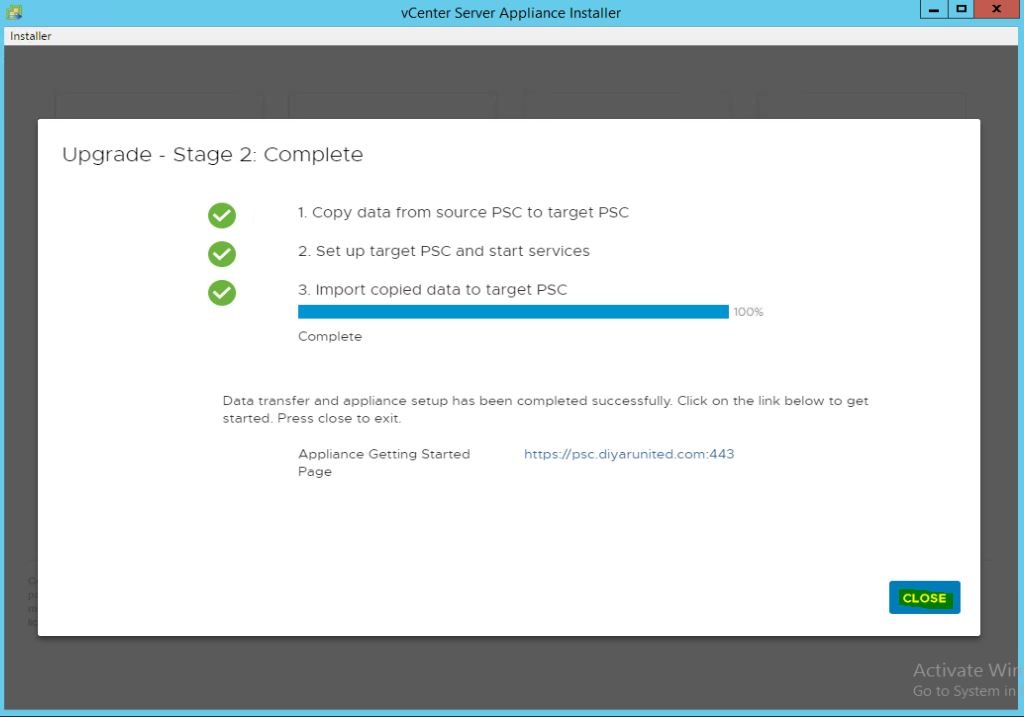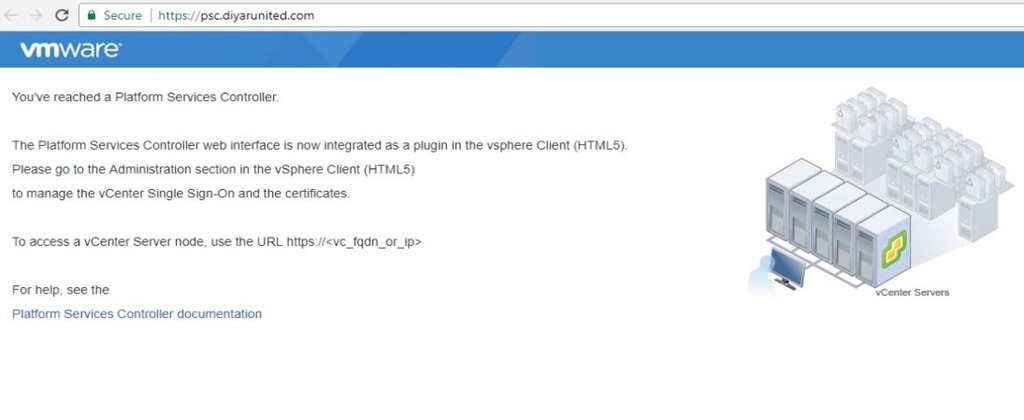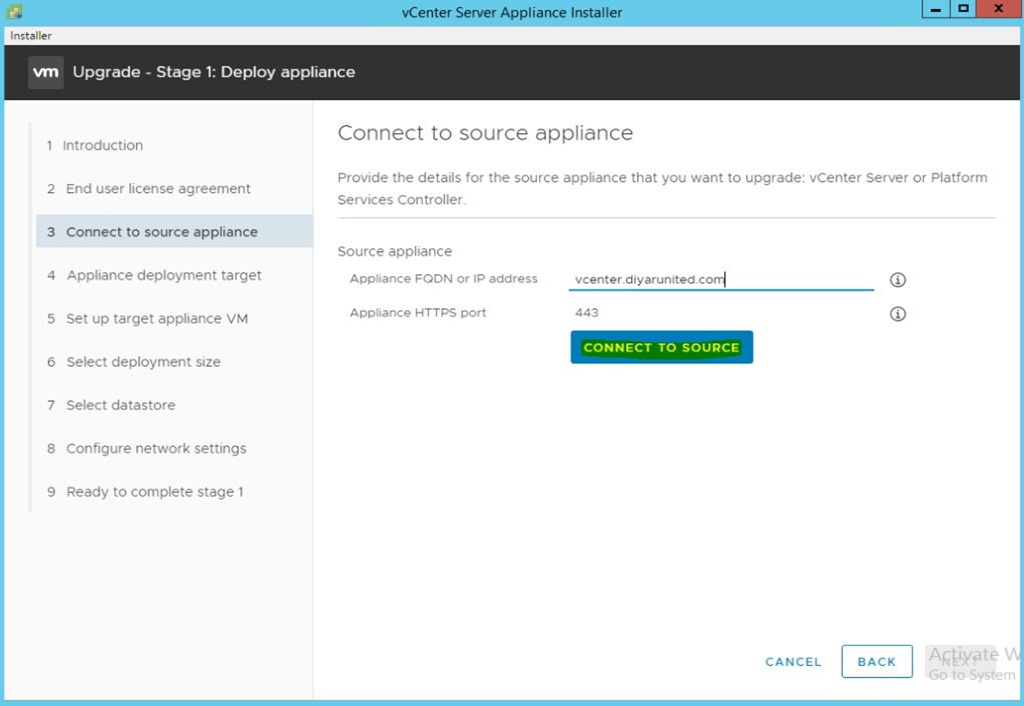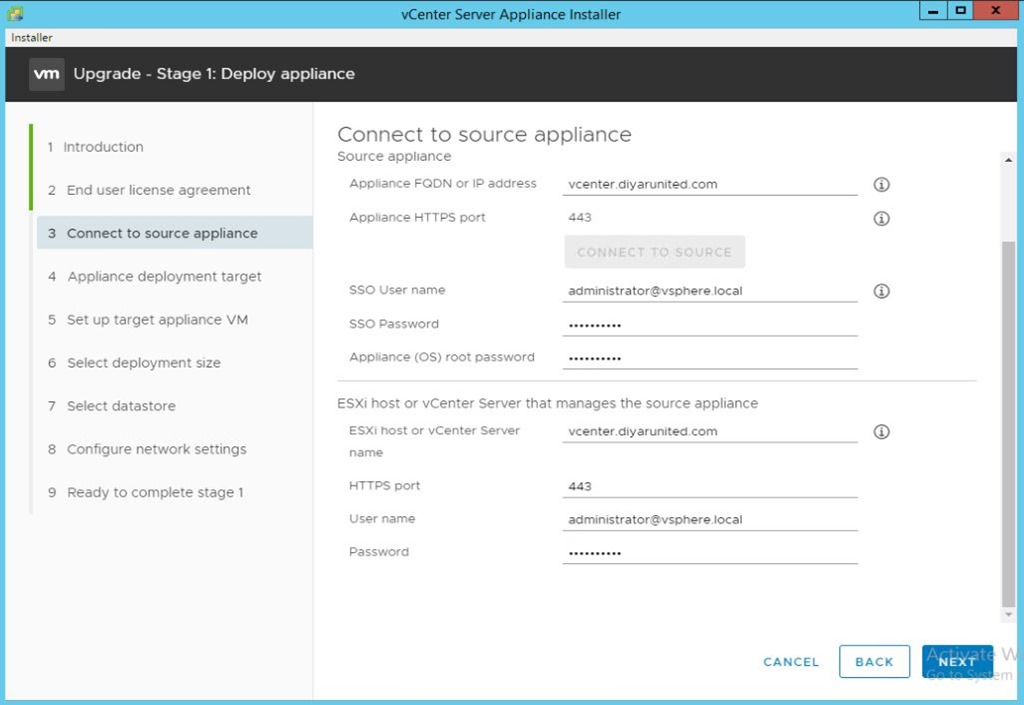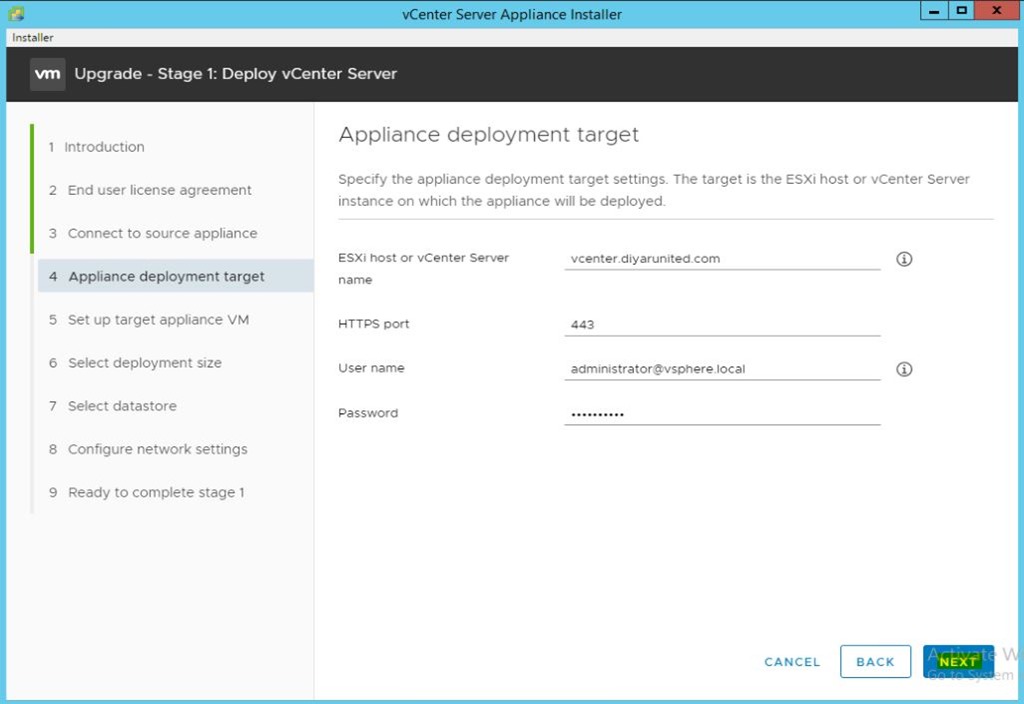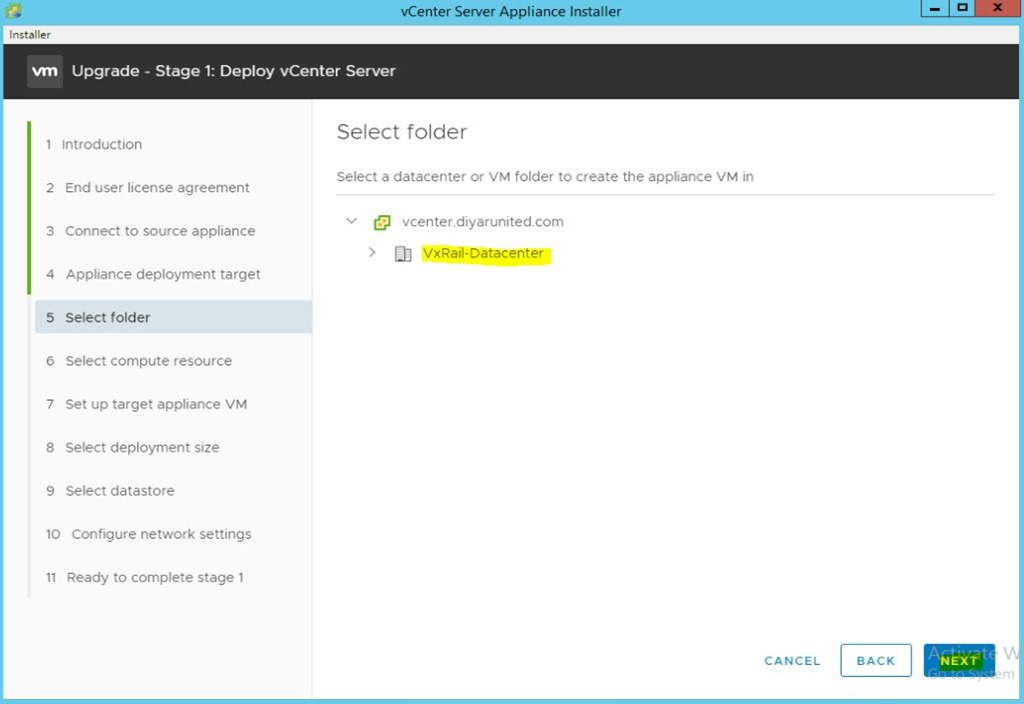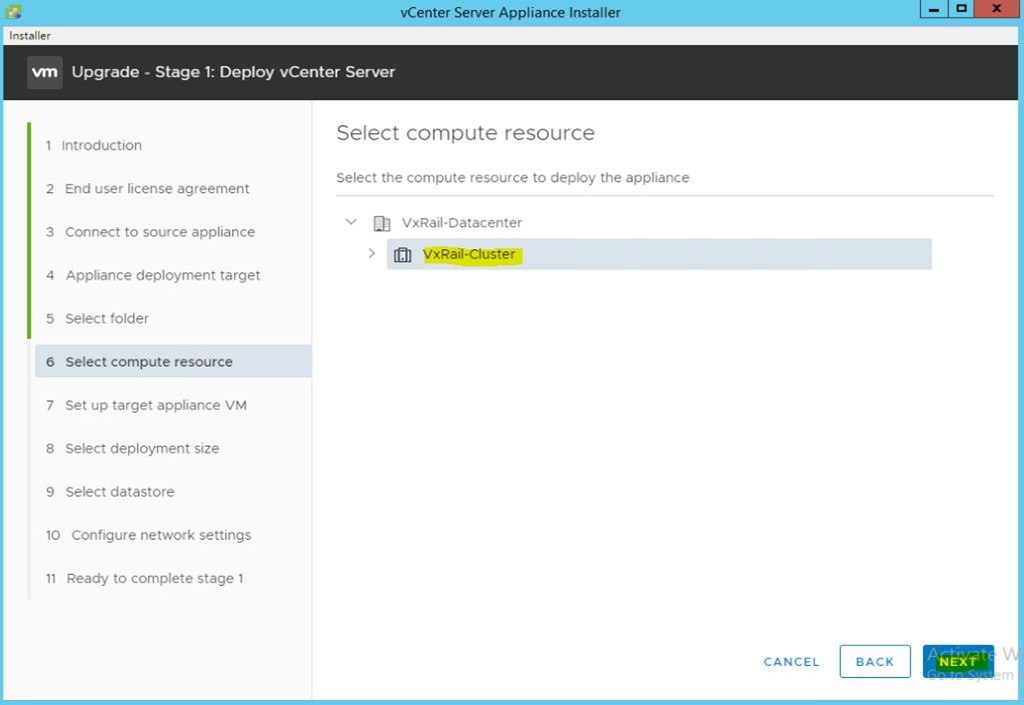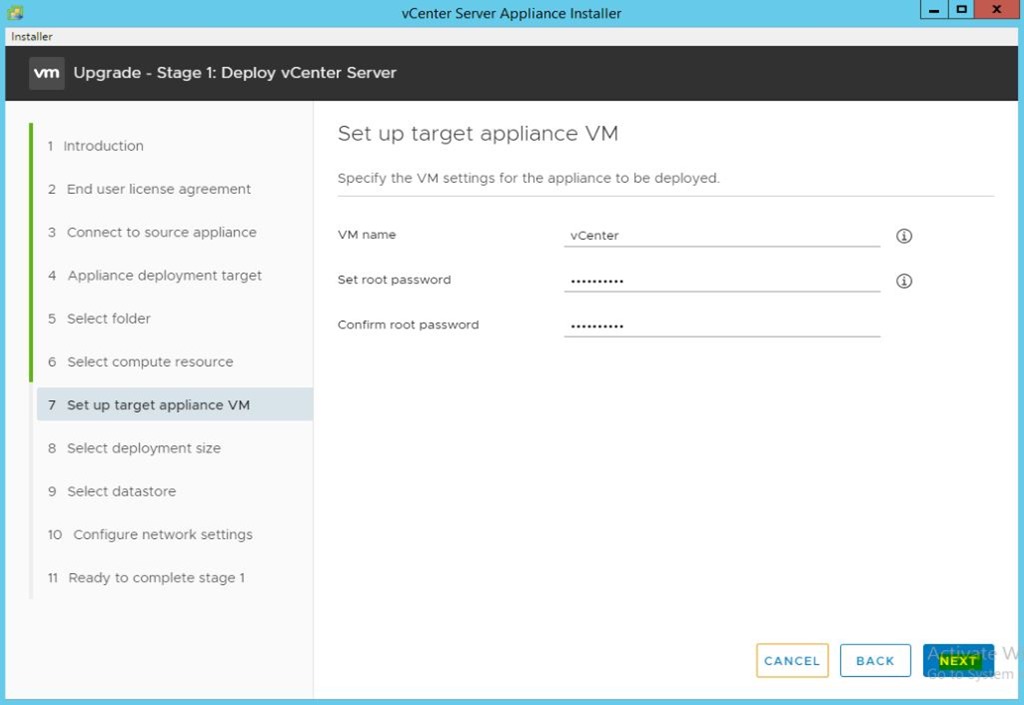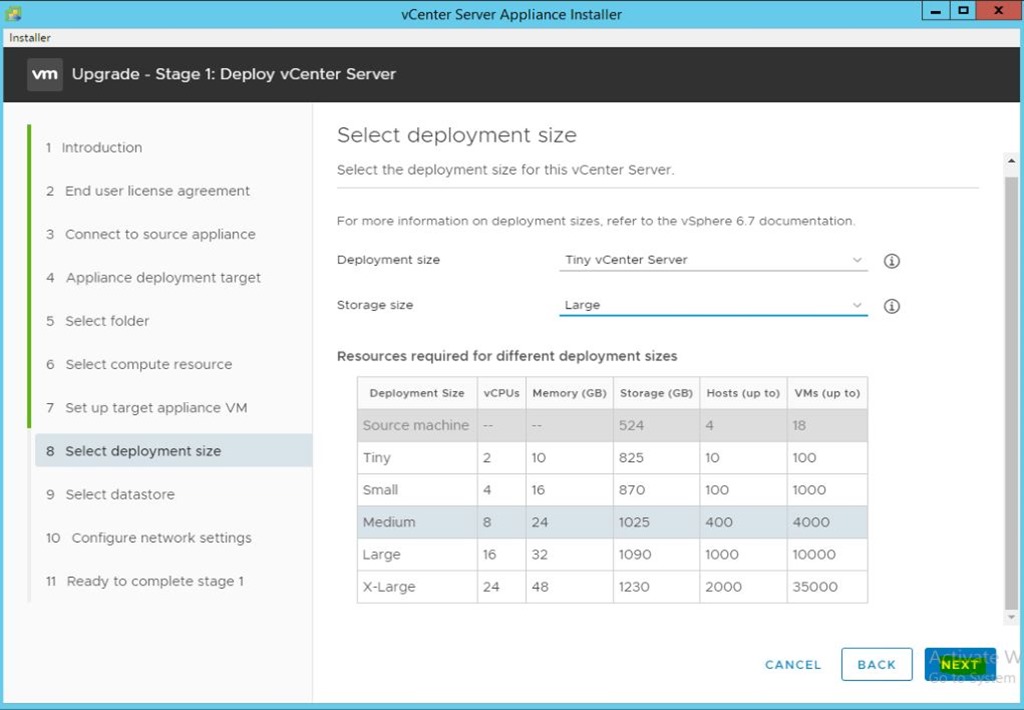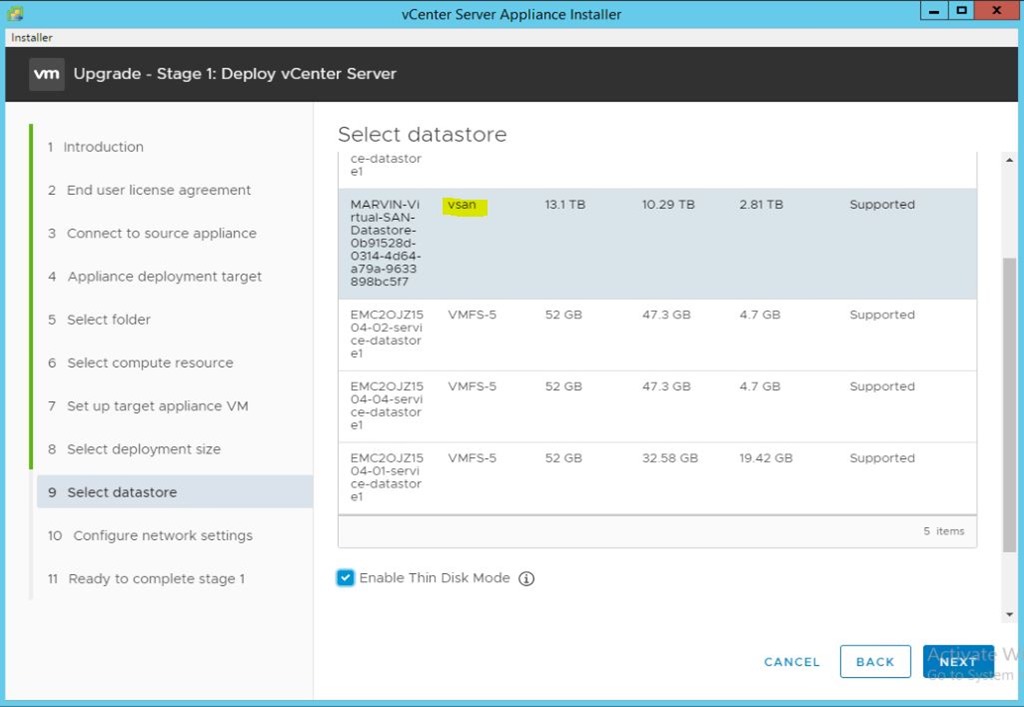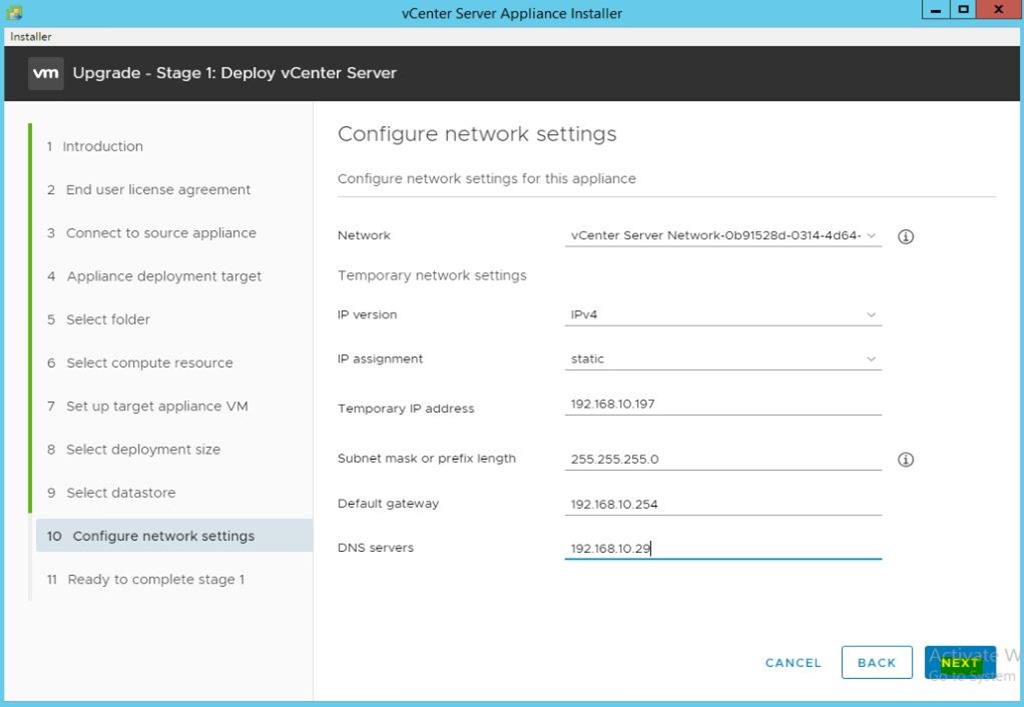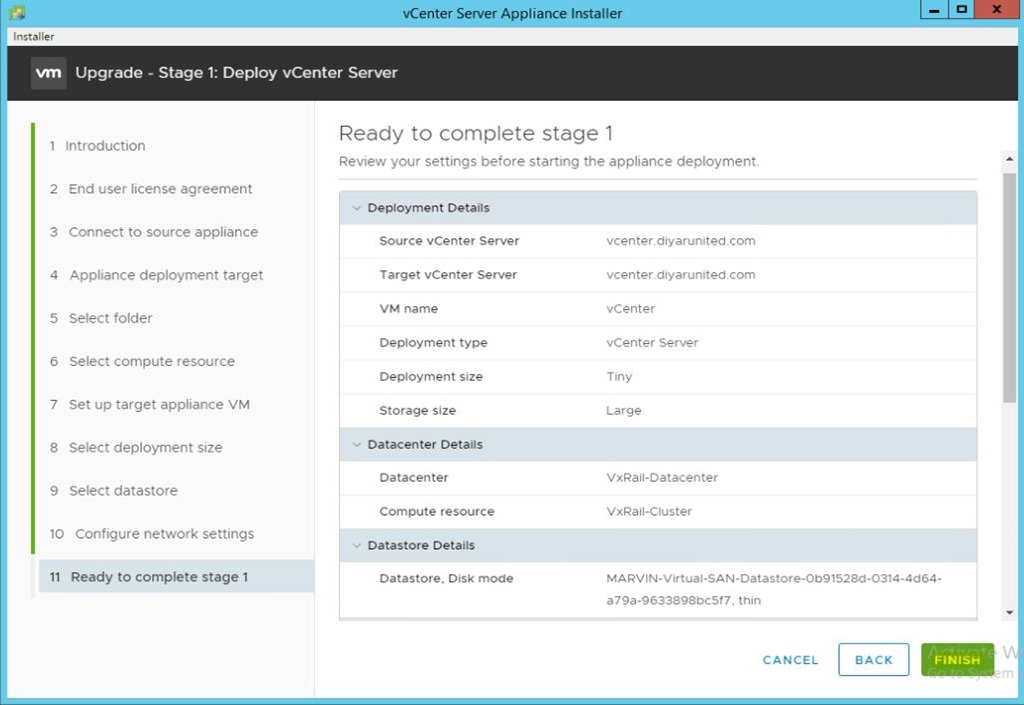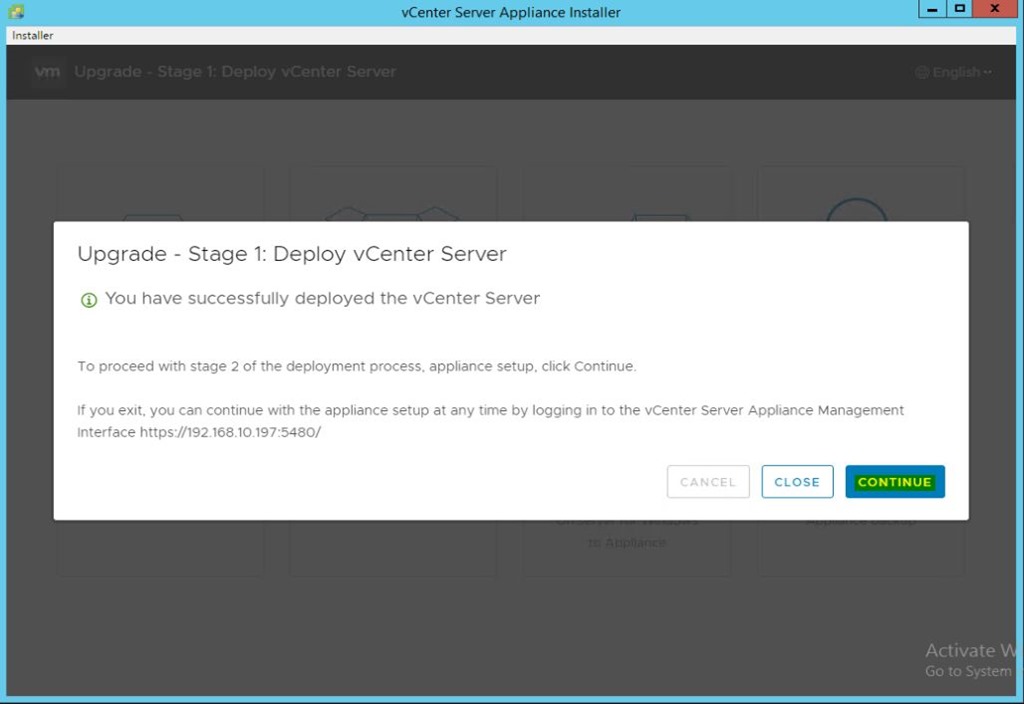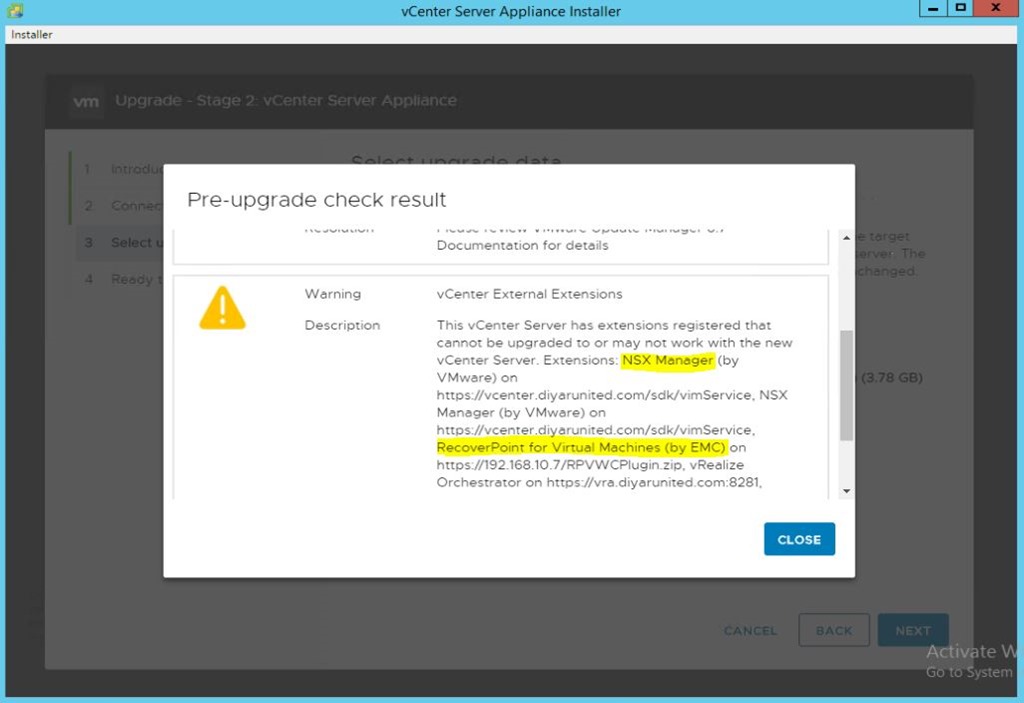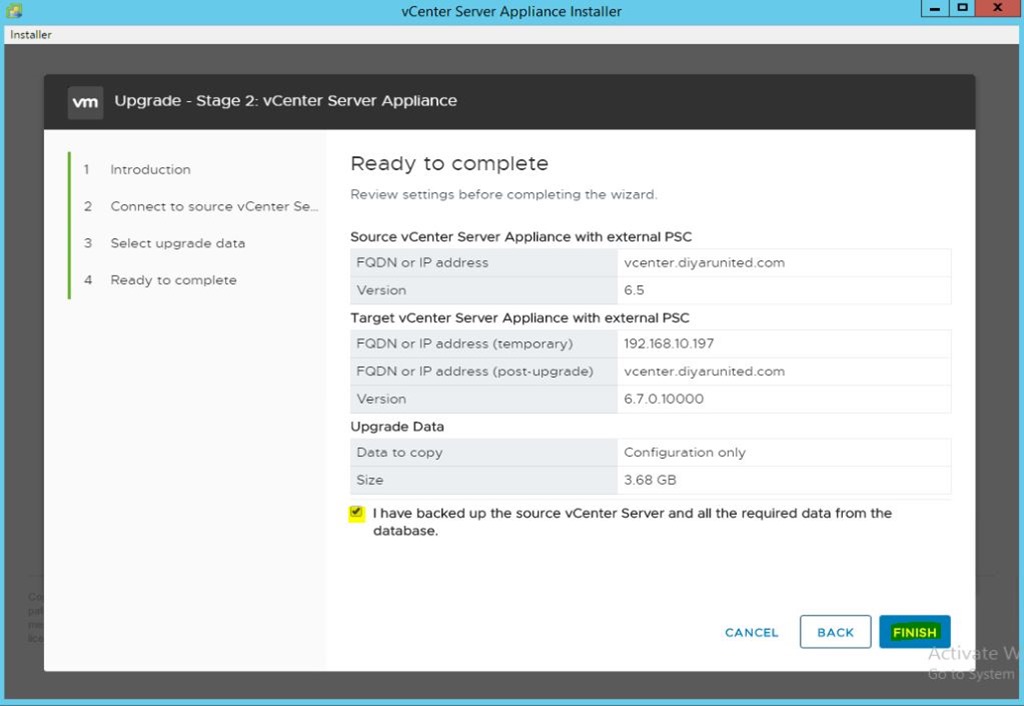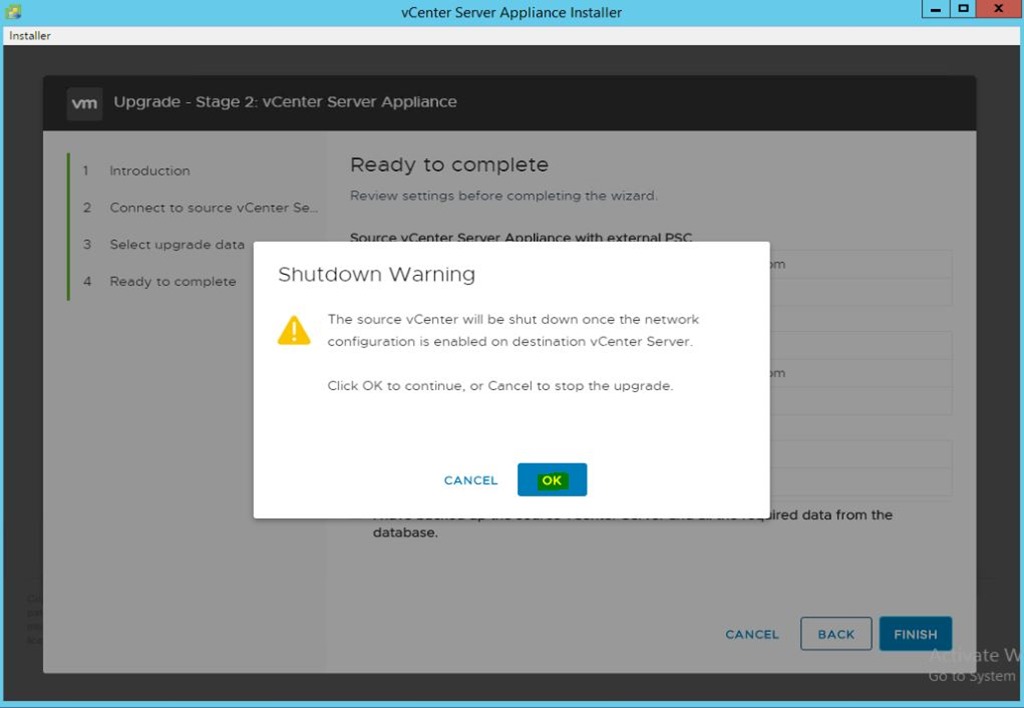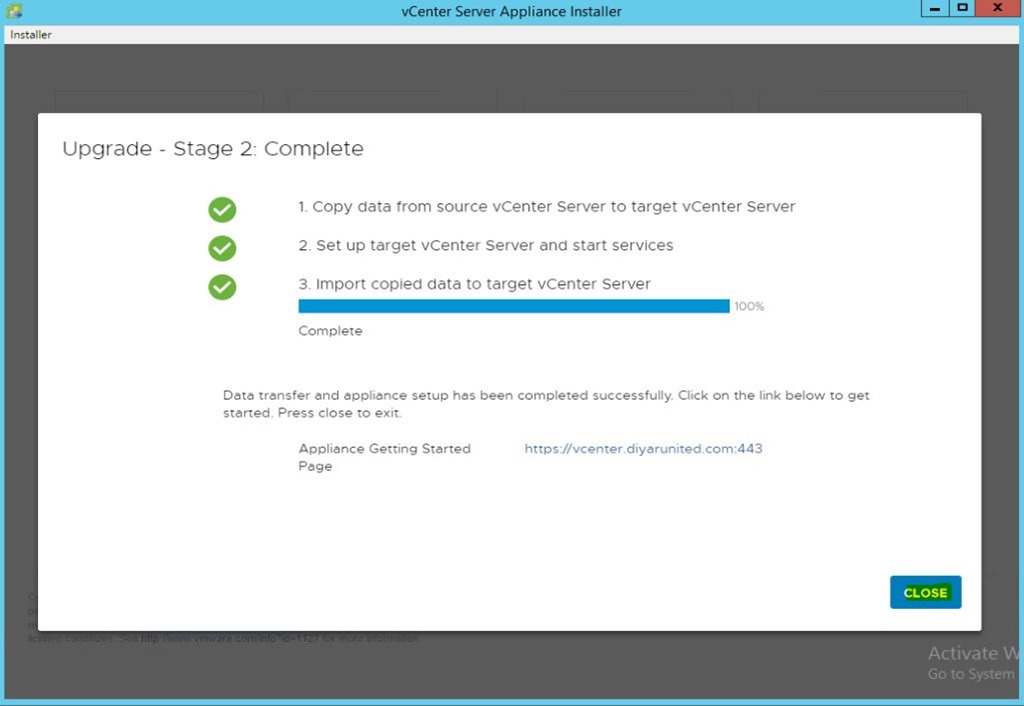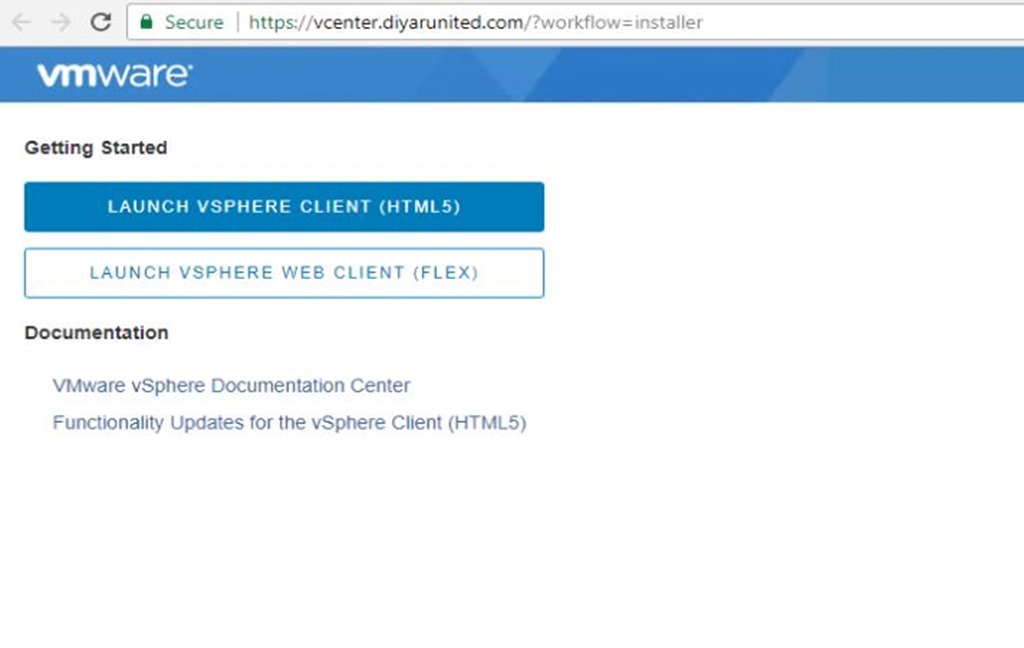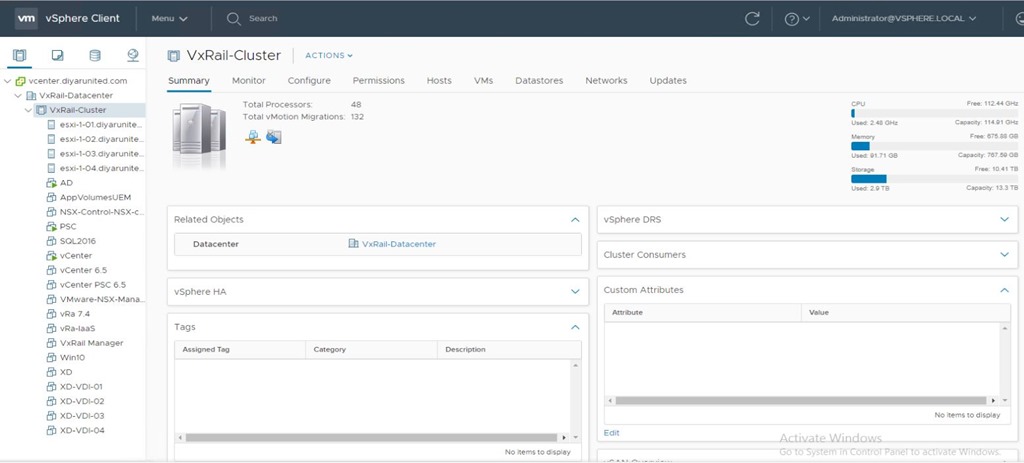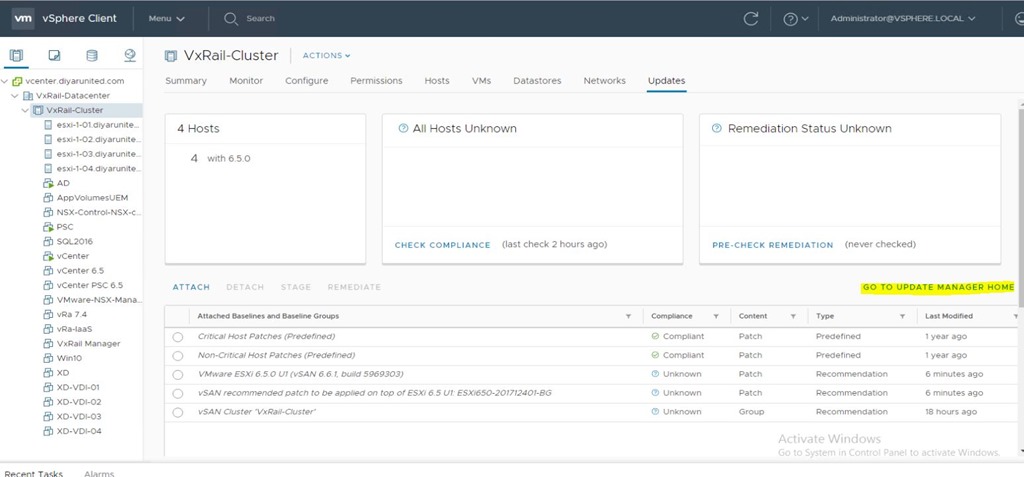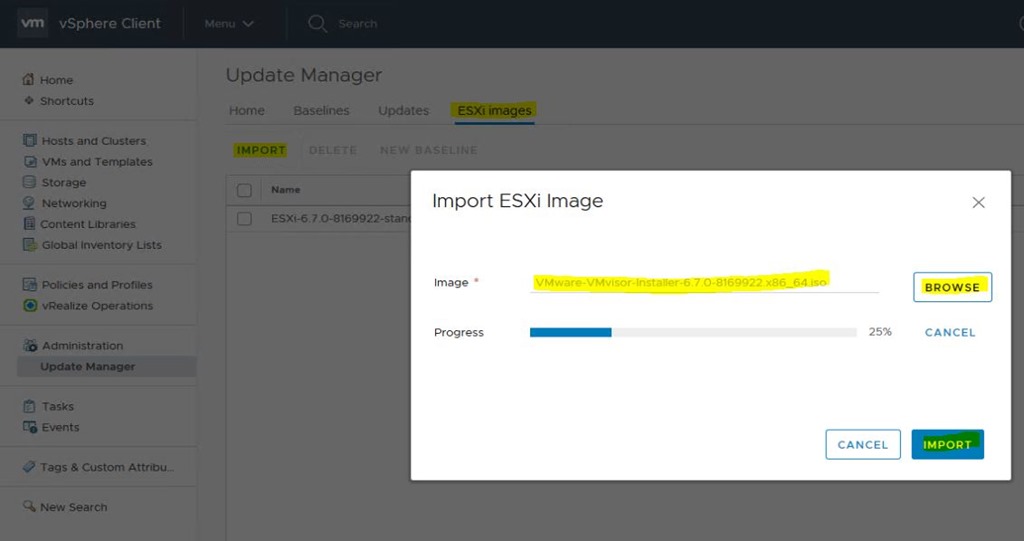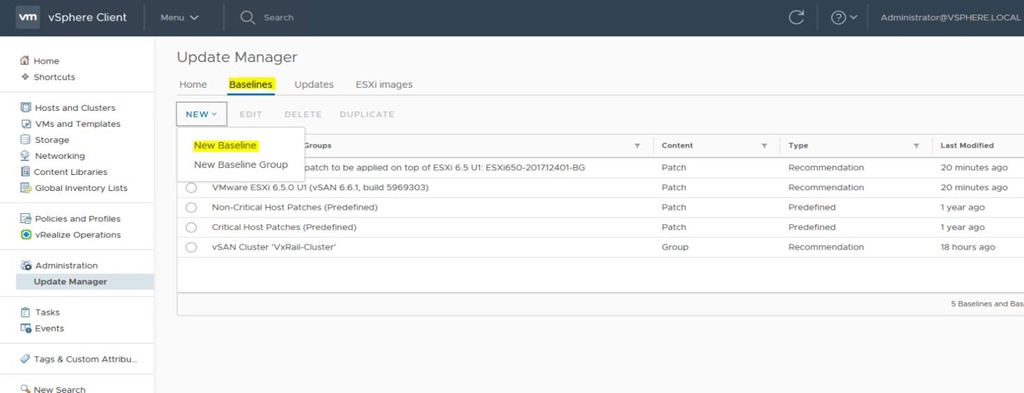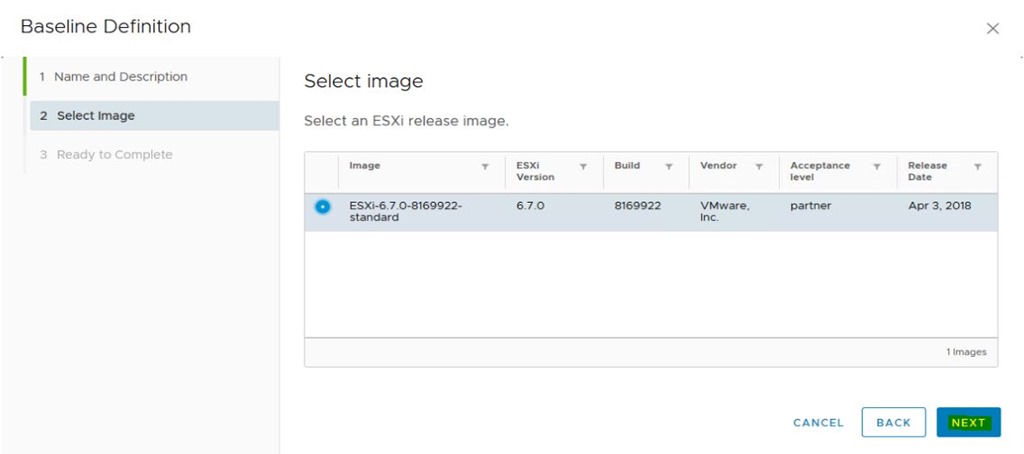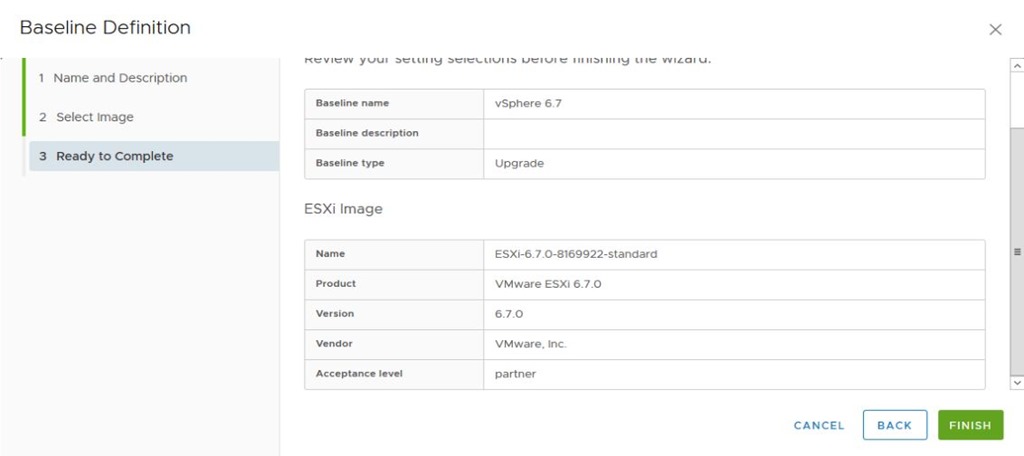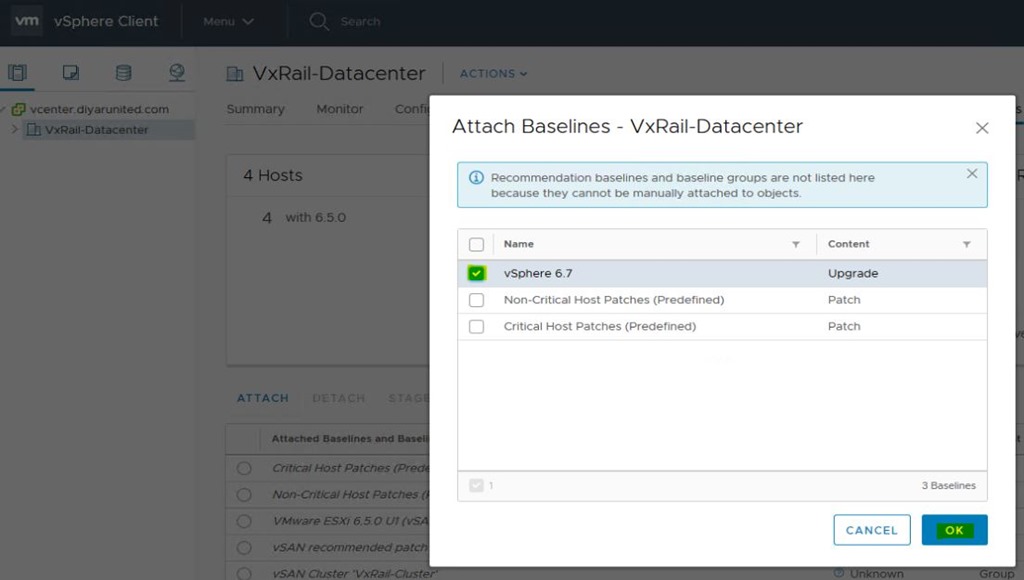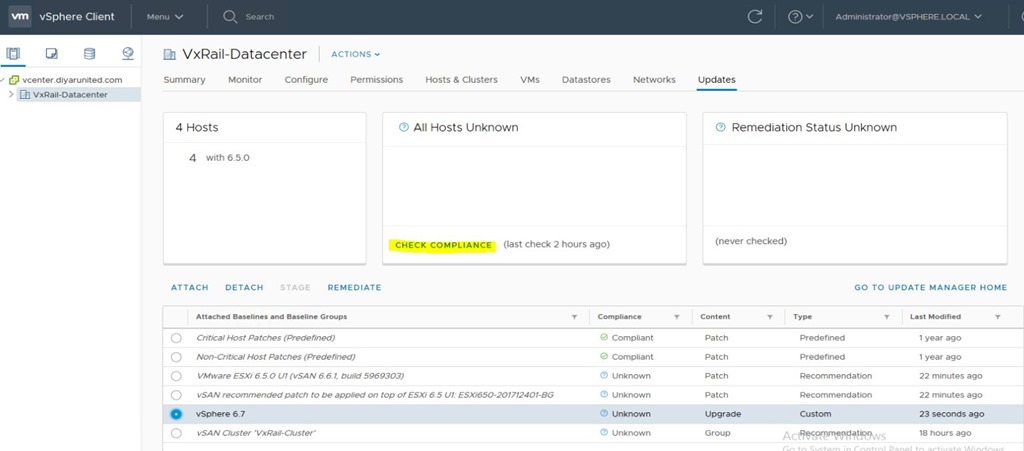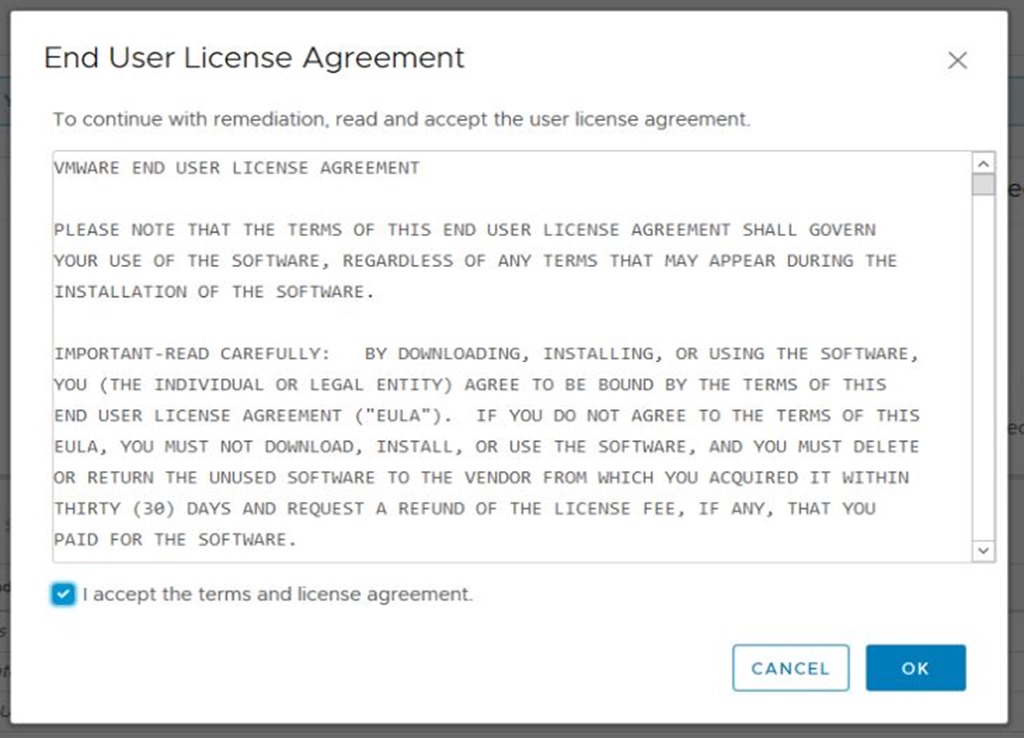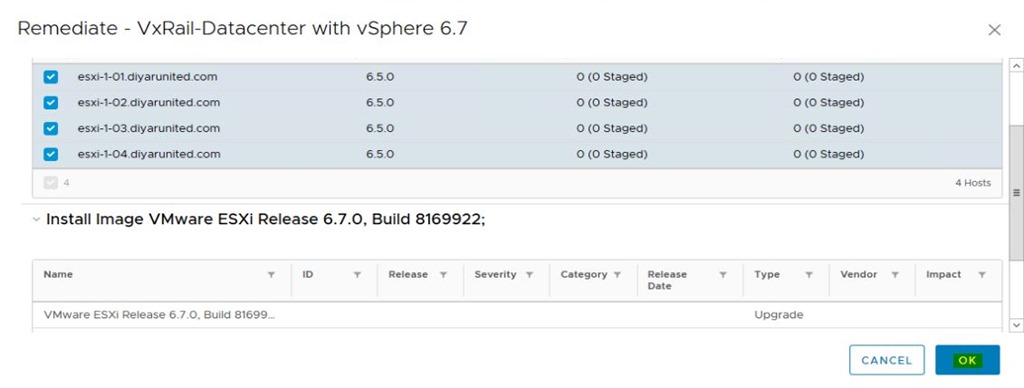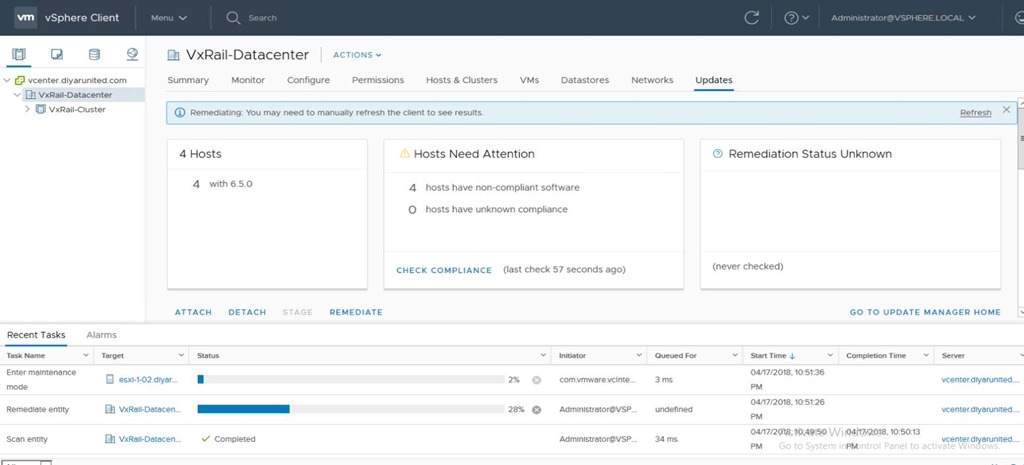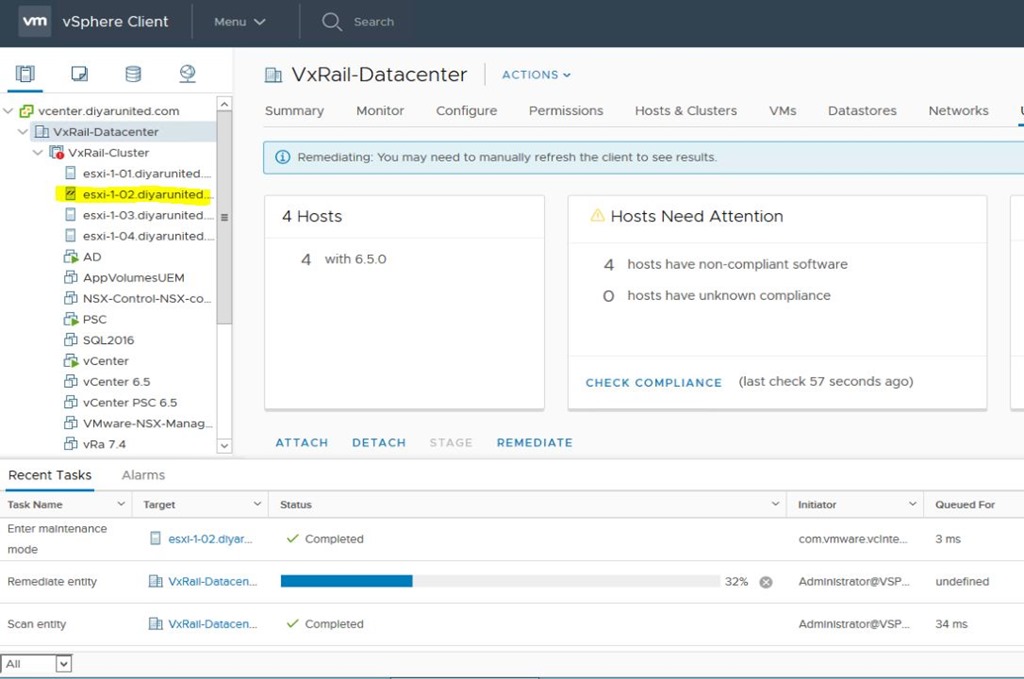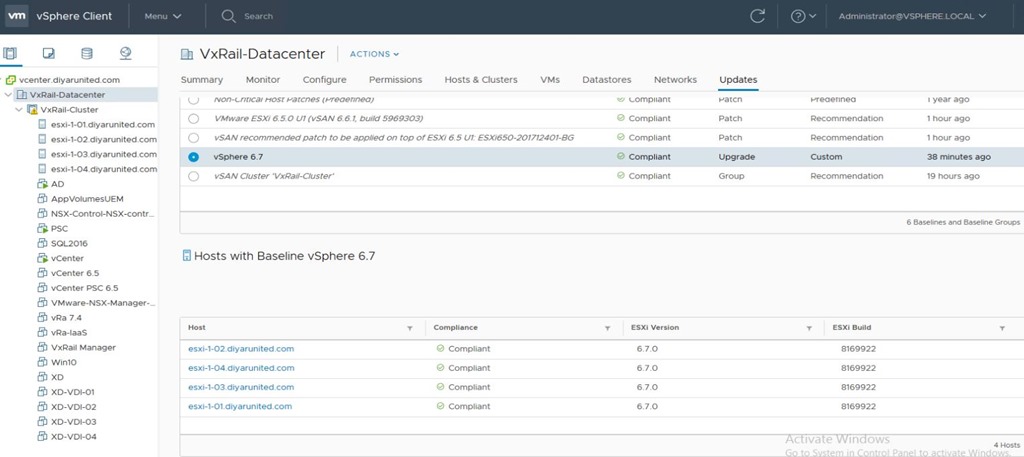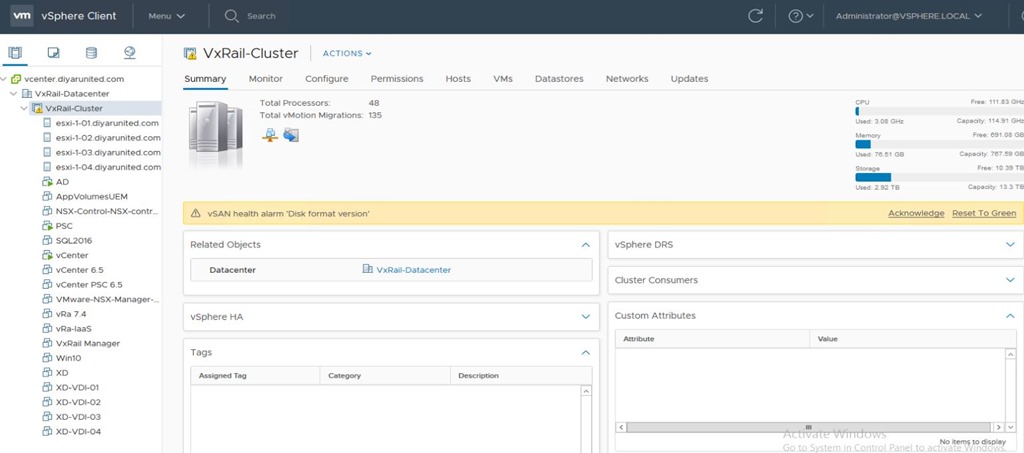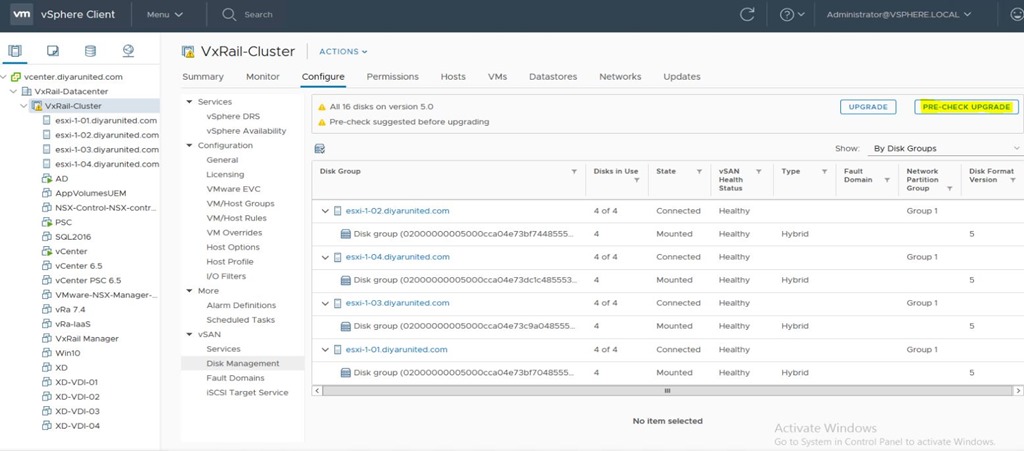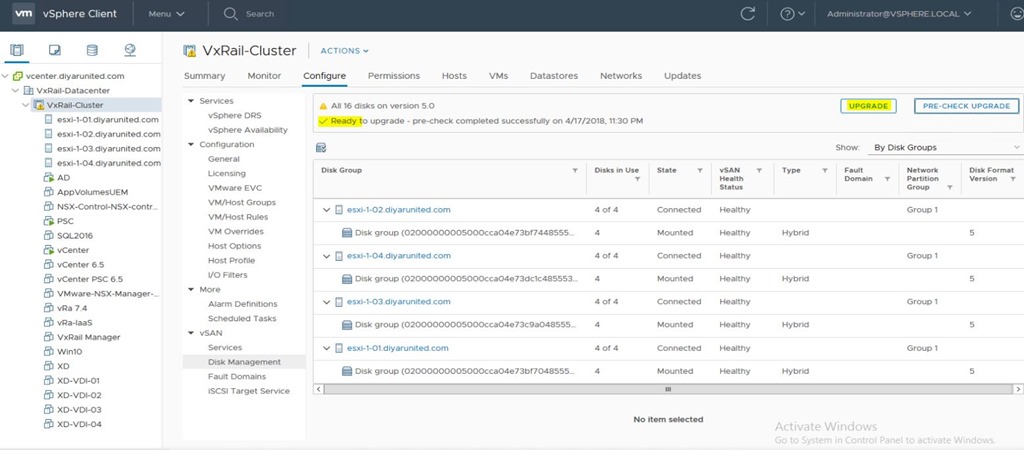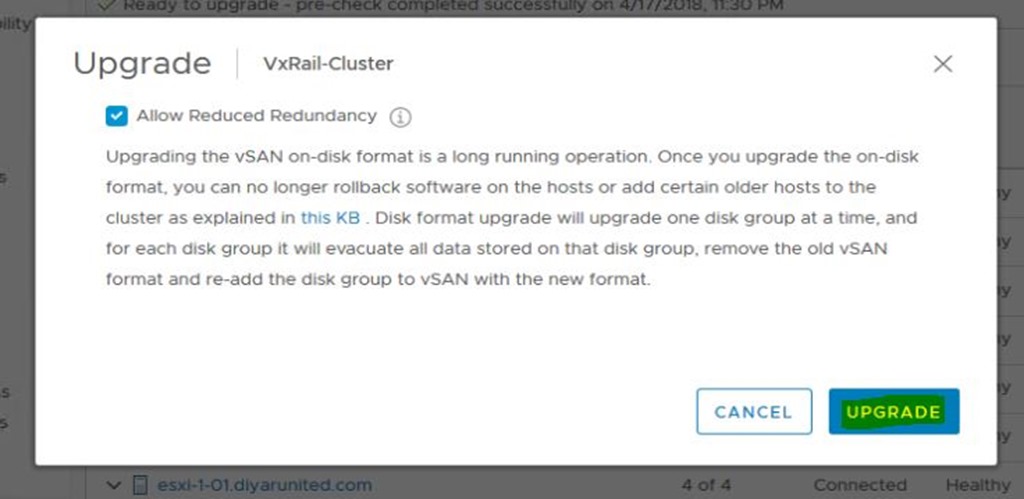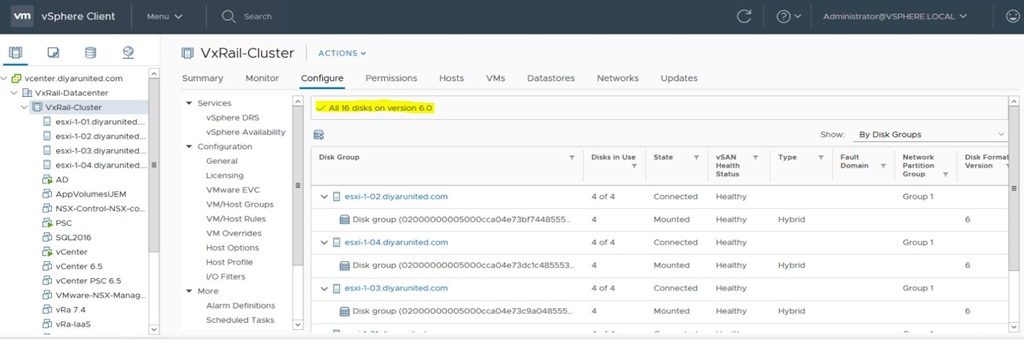Introduction:
VMware just released vCenter 6.7, vSphere 6.7, and VSAN 6.7 to the public introducing long awaited features concentrating on hybrid management. In this post I am going to walk you through an upgrade from 6.5u1 to 6.7 for vCenter Appliance, External PSC, vSphere through Update Manager, and lastly VSAN.



Upgrades to 6.7 is not only very easy but is now much much faster than before with the introduction of quick boot and major upgrade single reboots, all using the HTML5 console. To read all about the enhancement and new features introduced in 6.7, checkout these links:
Introducing VMware vSphere 6.7
Introducing VMware vCenter 6.7
Introducing Faster Lifecycle Management Operations in VMware vSphere 6.7
Introducing vSphere 6.7 Security
Introducing vSphere with Operations Management 6.7
Introducing Developer and Automation Interfaces for vSphere 6.7
Introducing vSphere 6.7 for Enterprise Applications
What’s New with VMware vSAN 6.7
More importantly before upgrading, and I am sure many of you know this the hard way, lets check the release notes and important information on 6.7 build to visualize what will and will not work after this major upgrade:
Important information before upgrading to vSphere 6.7
In a nutshell, the following are not currently compatible with 6.7 (many wont be upgrading any time soon):
VMware NSX
VMware Horizon
VMware Integrated OpenStack (VIO)
VMware vSphere Integrated Containers (VIC)
Dell EMC VxRail
Dell EMC RecoverPoint for VMs
Upgrade from vSphere 5.5 or 6.5u2
Though I am doing this demonstration on a VxRail appliance, it is not supported and would break your VxRail Manager and Dell EMC Support so be advised. This is a POC unit and I can reimage the whole box to a supported configuration.
Many new features are introduced in this build, but for me the reason I want to demonstrate this is because VSAN 6.7 now supports Virtual Machines and Microsoft Failover Clusters with iSCSI VSAN shared disks, thus making legacy failover clusters and file services which are often found at customer sites, supported on a VSAN and subsequently VxRail when the upgrade is officially released.
Upgrade is easy, straightforward, and very fast even when upgrading the vSphere build which now only reboots once automatically thus causing less wait and disruption not to mention quick boot. vCenter as before will build new appliances and import existing configuration, while VUM will be used to update vSphere hosts to 6.7, and last but not least, VSAN disks would be upgraded to version 6.0 .
I have another post being prepared on how to configure iSCSI target service on VSAN to support Microsoft WSFC “Windows Server Failover Cluster” and Virtual Machines hosted on a VSAN cluster. Doing a bit of testing on how iSCSI multipath would work and failover scenarios when iSCSI VSAN host owner moves or fails.
Configure VMware vSAN 6.7 iSCSI Target for Windows Server Failover Cluster File Server & SQL
1- Download vCenter 6.7 ISO and launch vCenter UI Installer:
First start by Upgrading External PSC so connect to that:
2- Insert vCenter details and credentials so that the installer reads the existing PSC virtual appliance in your existing VSAN cluster:
3- Insert vCenter details and credentials so that the installer deploys the new PSC virtual appliance in your existing VSAN cluster:
The new PSC virtual appliance VM name, and root password:
Make sure it is deployed on your VSAN cluster and enable thin provisioning if required:
Networking details for the new PSC VM virtual appliance ( this is a temporary IP and the new PSC will use your existing PSC IP once its done upgrading):
Take a snapshot of your existing PSC just incase thing go south:
The old PSC has been shutdown and the new PSC is now deployed with same IP and Hostname of old PSC (don’t delete the old PSC until everything is migrated and operational):
4- The exact same procedure now has to be conducted for the upgrade of the vCenter VM virtual appliance:
I have NSX, RP4VM, and Horizon installed on this cluster but for sake of demonstration I kept them before upgrading and got the following error:
5- Time to upgrade vSphere build to 6.7, so lets head over to Update Manager and have the 6.7 ISO ready:
Import the ISO:
Create a new Upgrade baseline with the newly imported ISO image:
VUM will start to put hosts into maintenance mode (one by one) after vmotioning all VMs to active nodes and upgrade/reboot. I can honestly state that this is the fastest build update I have conducted in my 10 years working with VMware products:
6- Time to upgrade VSAN to disk version 6.0:
Done …
Conclusion:
VMware You’ve outdone yourself this time and I mean it. The simplicity of the whole upgrade process, the ease of management with HTML5, and the speed of upgrade is phenomenal to say the least. Cant wait for future builds to support NSX and Horizon in order to move on with enterprise upgrades. Next up Configure VSAN iSCSI Target with Windows Server Failover cluster.
Salam ![]() .
.